This article explains how to create and configure open code items for variable price products in the Vori dashboard.
Introduction
Open code/manual items are variable price products that users can create to quickly ring up items without barcodes while still being able to track department sales data.
Directions
-
Log into dash.vori.com
-
Open the Products page on the left menu.

-
Select the New Product button.
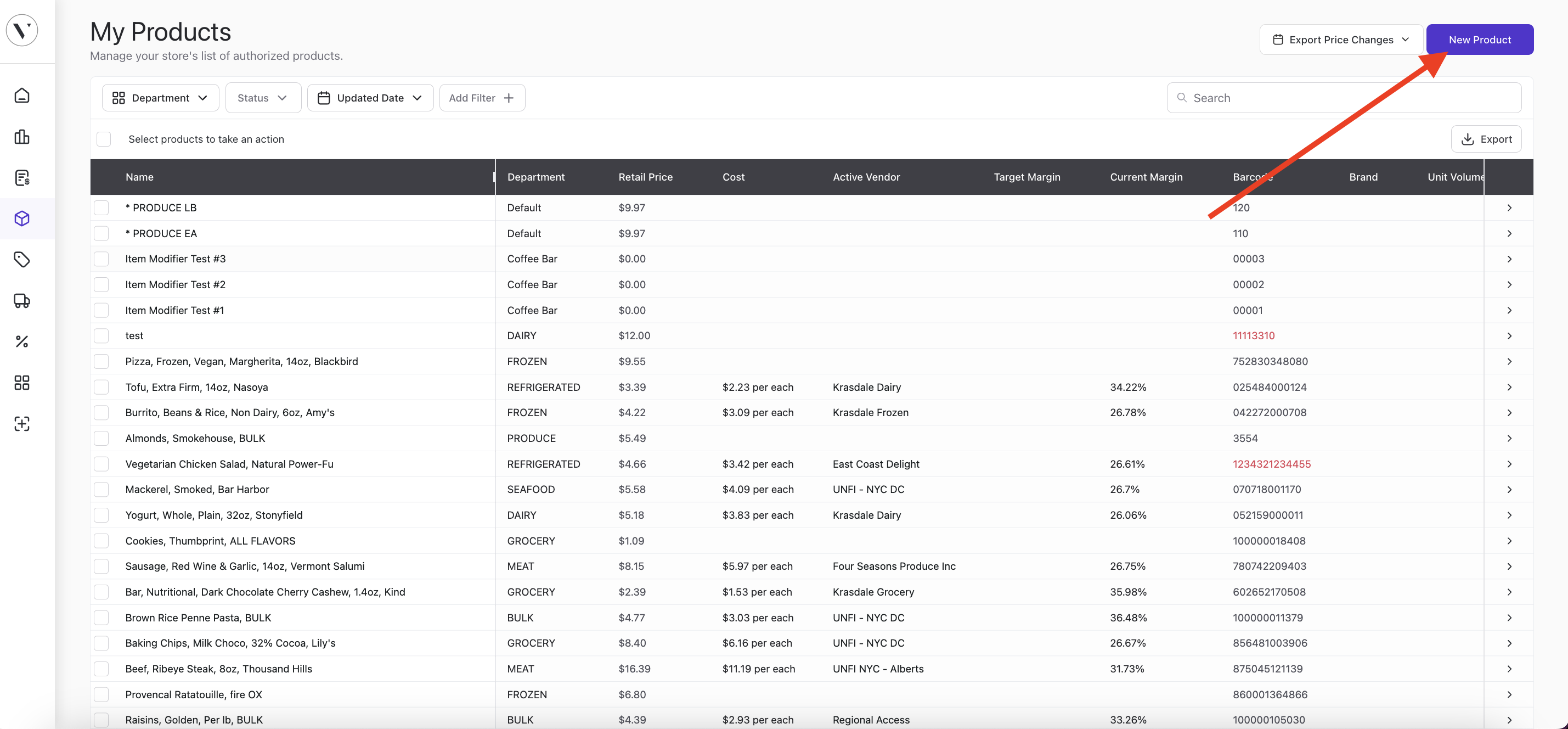
-
Populate the following required fields:
-
Barcode - This can be any barcode not currently in the product file, from 1 to 13 digits.
-
Name - Assign an easily searchable and uniform name.
-
Example: Produce by Weight Open Code.
-
-
Department - Select the department that will be used to track the sales of the open code item.
-
Retail Price - Set to $0.01. This value will be adjusted at the POS each time the barcode is scanned, as the price is variable.
-
Variable Price - This will allow the cashier to manual input the price of the item every time it's added to a basket.
-
-
Populate any other fields needed for the open code, including:
-
Manual item - Enables the item to appear as a selectable hotkey on the POS Manual Item page for quicker lookup.
-
Tax rate - Attach sales tax to the open code.
-
Sold by weight -Prompts weight input when the item is added to a basket
-
Age restriction - Requires age verification before completing the sale of age-restricted items.
-
EBT enabled or WIC enabled - Allows the item to be eligible for purchase using EBT or WIC payment methods.
-
-
Select Save on the bottom right of the item page to add the item to the product file!
Below is an example of an open code item created for sold-by-weight Produce items
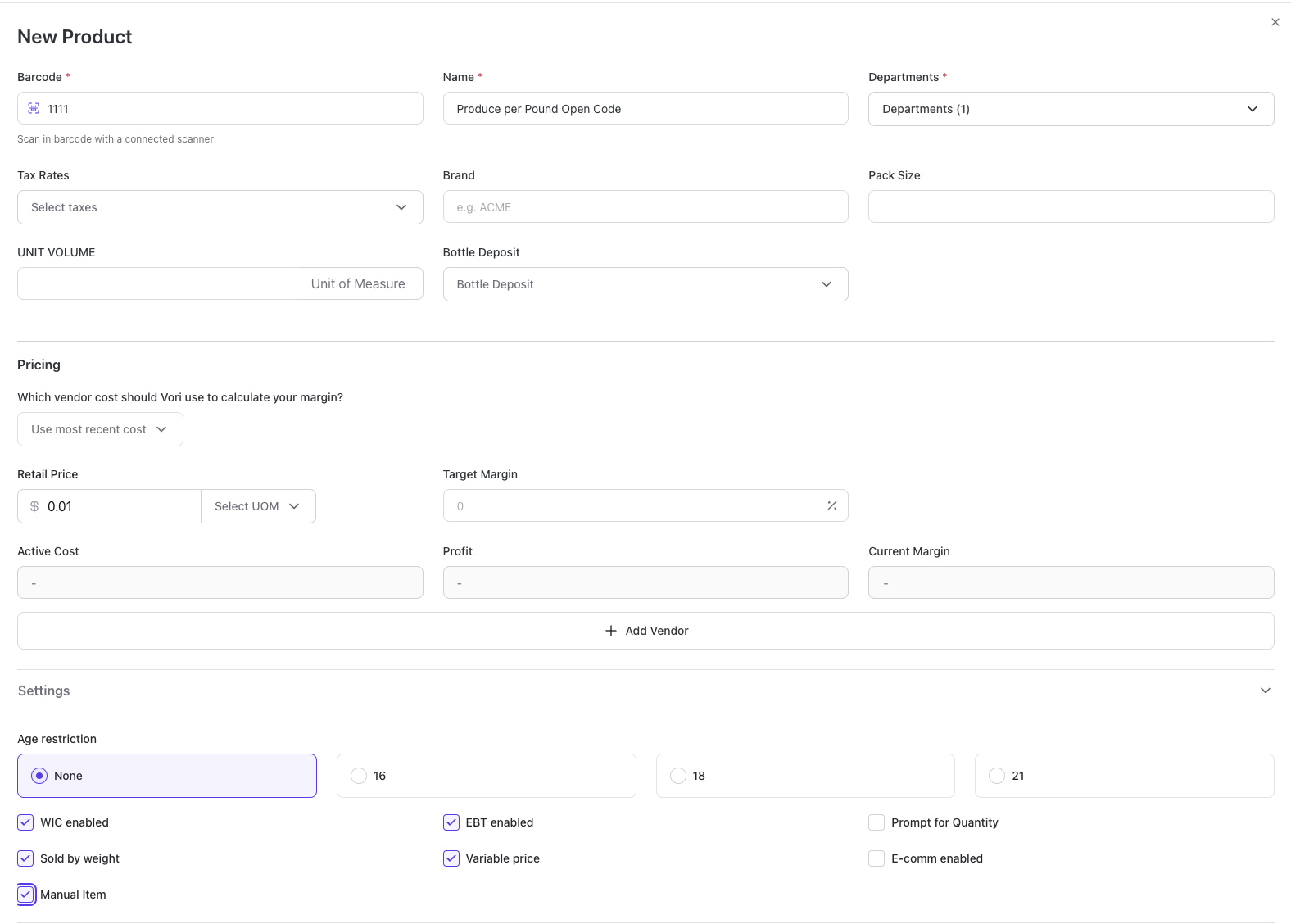
✏️ Note: If you'd like this open code item to appear as a Quick Action button on your POS (for faster access at checkout), please contact Vori Support and let us know:
-
The name of the item.
-
Which lane(s) should the button appear on.
.png?height=120&name=vori-logo-black-horizontal-01%20(1).png)