This article explains how to connect a scanning devices with the Vori iOS app.
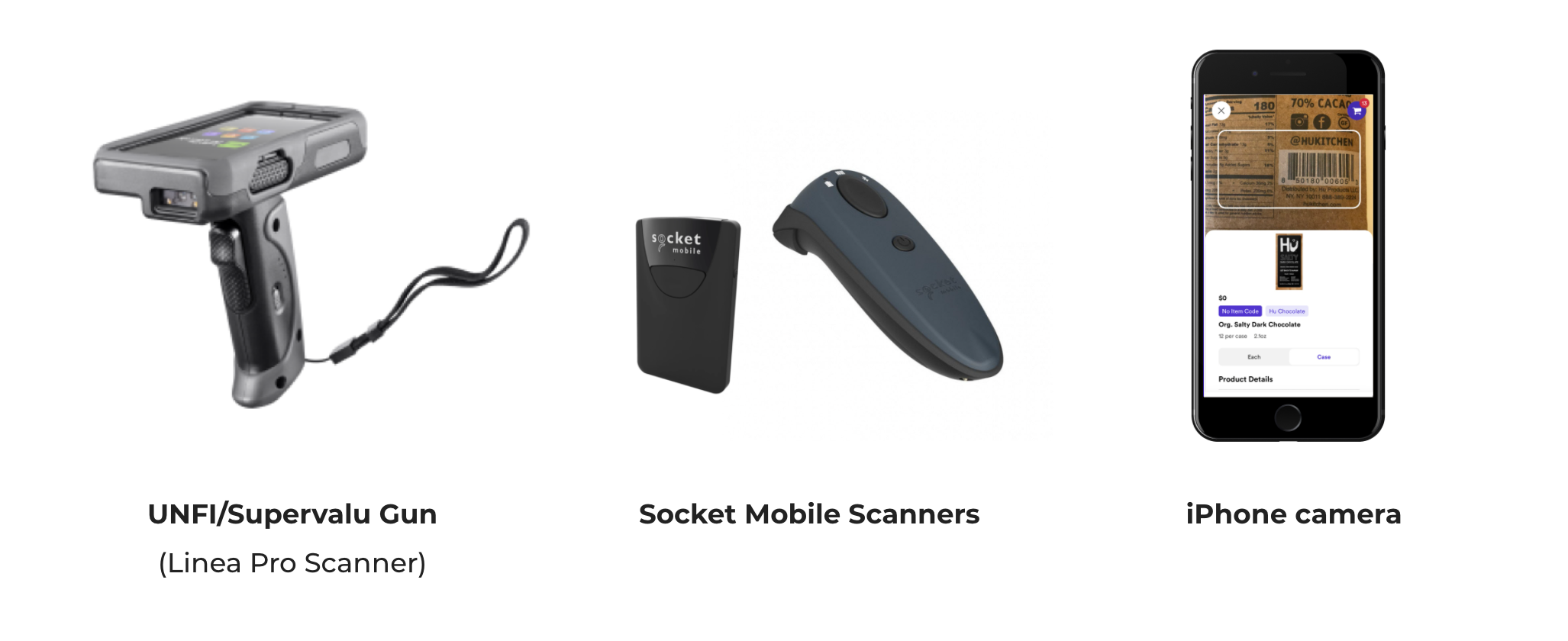
✏️ Note - Scanning is currently only available on the Vori iOS app; scanning will not work on Android.
UNFI/Supervalu Gun (Linea Pro)
-
Go to Settings → Bluetooth and connect the scanning device.
-
Go to the App Store on the scanning device and download the Vori app.
-
Login using the credentials the Vori team provided during onboarding (or select reset password).
-
Select a vendor to view their Order Guide.
-
Start scanning items! When an item is detected, the device will beep or vibrate and add 1 case or each to the Cart.
-
Adjust the quantity by scanning (1 for each scan) or manually change the number.
Socket Mobile
-
Press the small power button for 3 seconds until two beeps sound.
-
Go to Settings → Bluetooth and connect the scanning device.
-
Open the Vori app and select a vendor.
-
Start scanning items! When an item is detected, the device will beep or vibrate and add 1 case or each to the Cart.
-
Adjust the quantity by scanning (1 for each scan) or manually change the number.
iPhone Camera
-
Open the Vori app and log in.
-
Select a vendor.
-
Tap the "Scan" icon in the middle of the bottom dock.
-
Place an item barcode within the white outline.
-
When an item is detected, the device will beep or vibrate and add 1 case or each to Cart.
-
Adjust the quantity by scanning (1 for each scan) or manually change the number.
.png?height=120&name=vori-logo-black-horizontal-01%20(1).png)