This article explains how to place an order on Vori
Introduction
Retailers like Mollie Stone’s and Berkeley Bowl are already using Vori to streamline their ordering process. With the Vori wholesale app, building and submitting an order can be completed in 70% less time than traditional methods.
Directions
1. Login to Vori
Log in using the credentials provided. Login to Vori
2. Select a vendor
From the main screen, select the vendor to begin building the order.
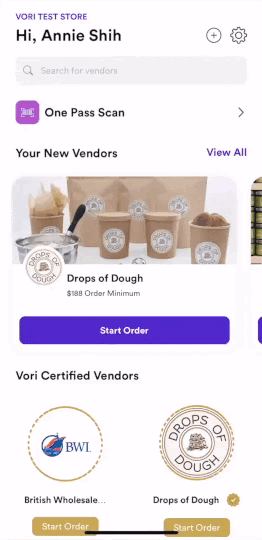
3. View the Order Guide
Order Guides include favorite and frequently ordered items. These guides are typically preloaded, but can also be created manually if needed.
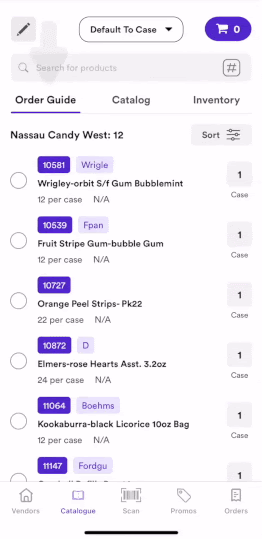
There are two ways to scan and add items to the cart:
- Use a scanner paired to the device via Bluetooth.
- Use the camera scan feature in the Vori app to read the barcode.
For every scan, an additional item is added to the cart.
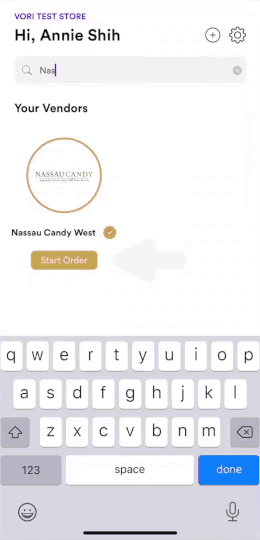
Items can also be added manually through the Order Guide or the full Catalog.
-
Tap the circle to the left of an item’s name to select it. The icon will turn into a green checkmark.
-
Tap the quantity or unit (Cases or Eaches) to make adjustments in-line or from the product detail page.
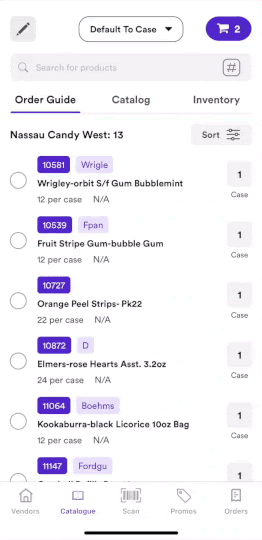
6. Review the cart
Tap the purple shopping cart icon to view or adjust the cart at any time. Quantities can be modified, and items can be removed by swiping left on the item row.
If the order does not meet the vendor’s minimum, a note will appear with recommendations to increase the order size. Popular nearby items may be shown to help meet the minimum.
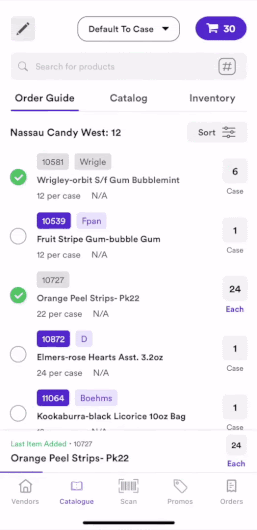
7. Submit the order
After tapping Checkout, review all entry fields and add a note if additional information is needed. Once everything is confirmed, submit the order.
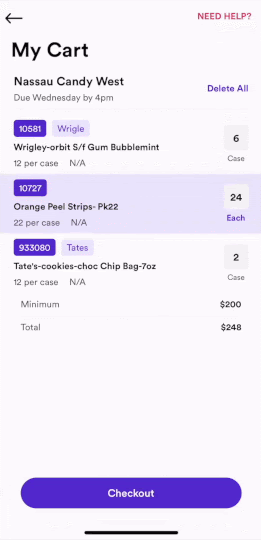
.png?height=120&name=vori-logo-black-horizontal-01%20(1).png)