How to manually register ESLs in Vusion Manager
This guide explains how to manually register one or more ESLs to a Vusion account through Vusion Manager.
Introduction
If an ESL is not registering to a Vusion account either automatically or through box registration in the Vusion Link app, the ESL can be manually registered through the Vusion Manager page.
💡 Tip - Before starting this guide, try manually registering the case of ESLs through the Vusion Link app, click here for directions.
Required Materials
-
Computer with internet access.
-
User email registered to Vusion Manager, directions here.
-
ESL.
Directions
-
On the computer, log into Vusion Manager.
-
Select the store's retail chain
-Mar-25-2025-05-21-41-4876-AM.png)
-
Select the individual store ID
-Mar-25-2025-05-21-44-6726-AM.png)
-
Select the
Labelstab.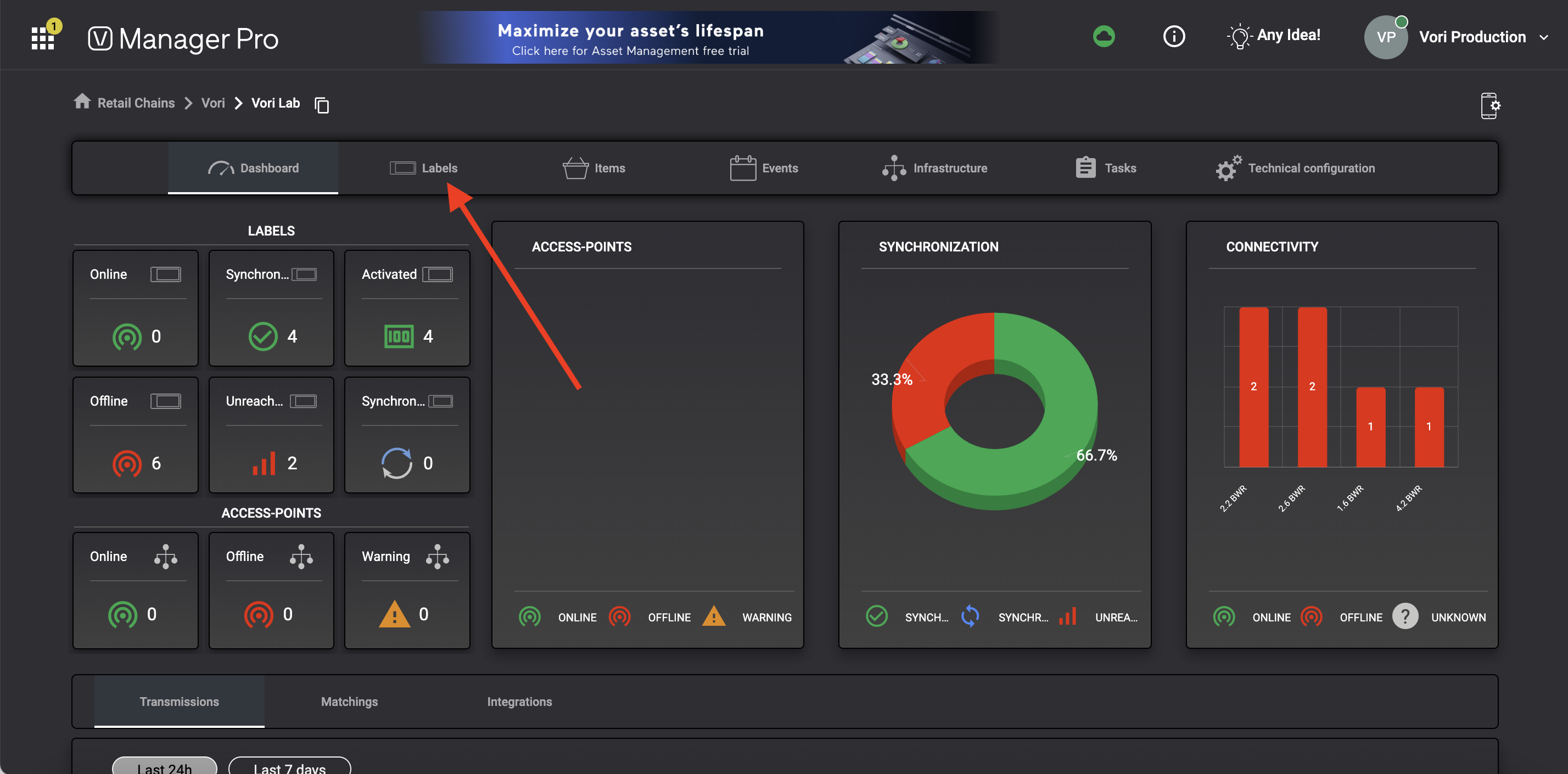
-
Select the
Labels Importbutton.
-
Enter the ESL's ID in one of two ways:
-
Manually enter it into Label id field.
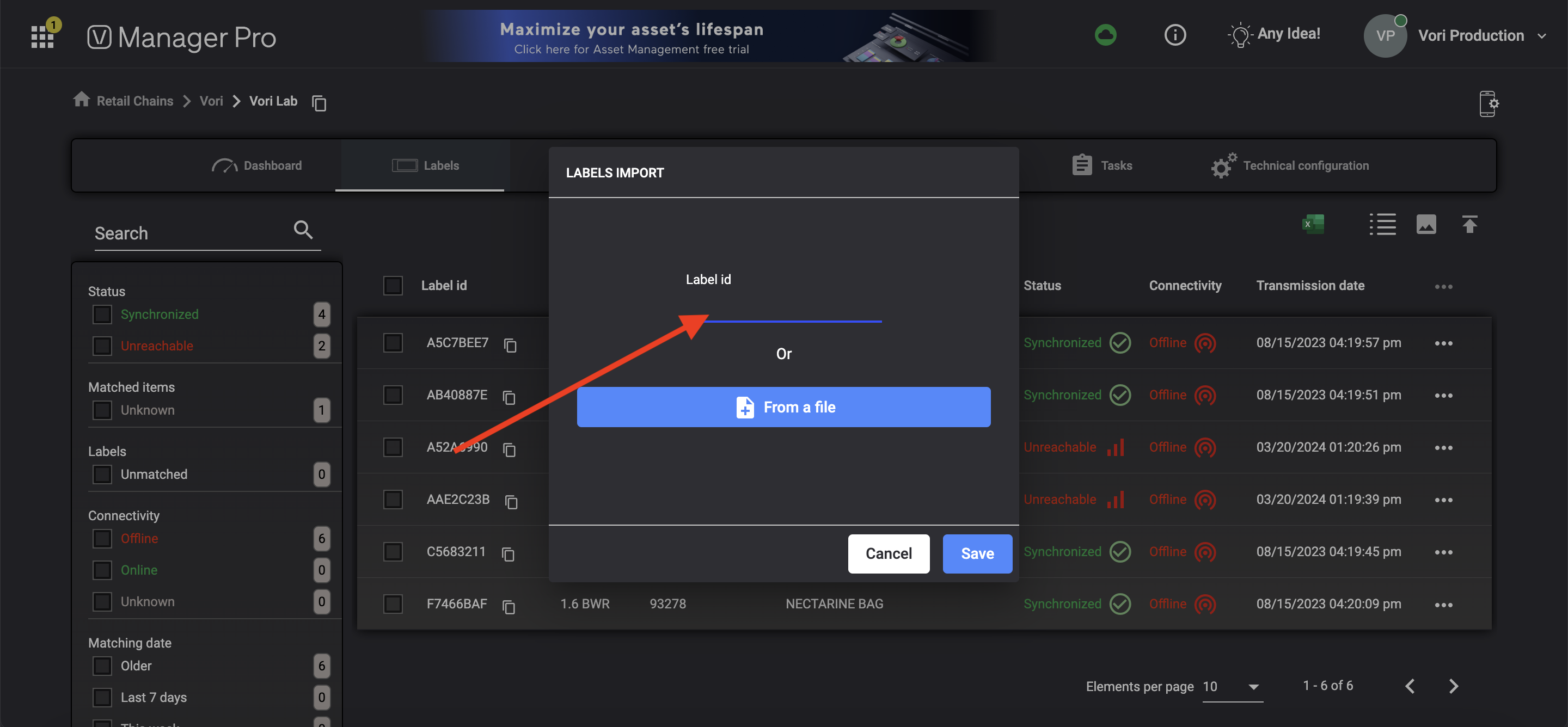
- Import a list of ESL ID's in .csv or .xlsx format by selecting the
From a fileoption.- Example formatting

- Example formatting
-
- If the ESL is working properly and is within range of an online access point, the ESL's screen will switch to a registered state in about 30 seconds.
✏️ Note - If the ESL does not register on Vusion Manager as Online while within range of an online access point, the ESL is likely defective or damaged and not usable.
Where to find the ESL ID
The ESL ID can be found in two places on an ESL:
-
The ESL ID can be found on the sticker on the back of each unit
-
-
If in an unregistered state, the ESL ID is displayed on the screen
-
Unregistered ESLs will display the model type and QR code on the screen until registered within range of an AP.

-
