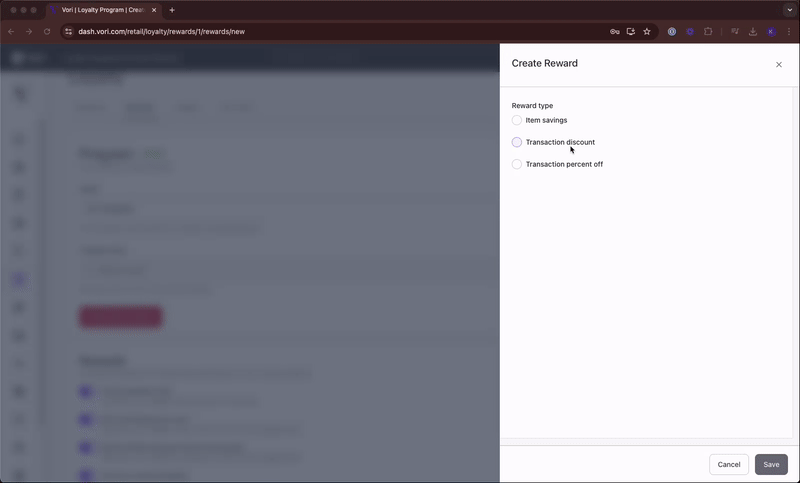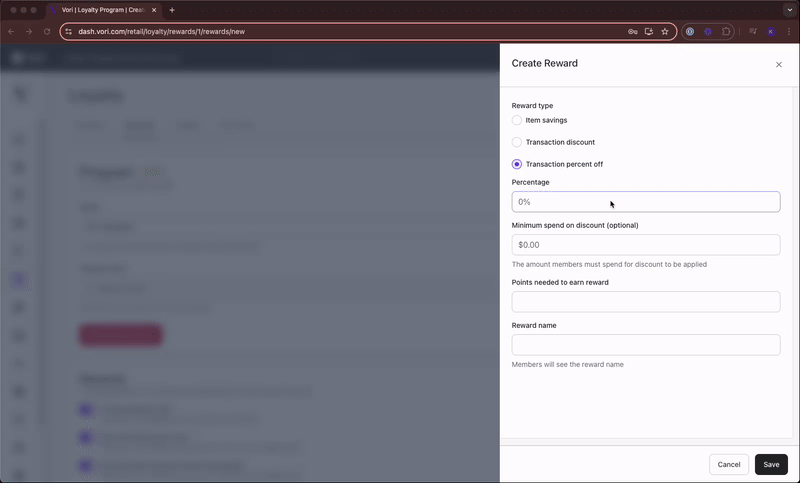Create Loyalty Rewards in Vori Back Office
Create shopper rewards (incentives) to drive repeat visits and boost sales.
Activating a loyalty program can help increase cart size, encourage repeat visits, and build long-term customer relationships. Vori makes it easy for you to offer rewards like free items, discounts, and percent-off deals, customized to your store’s goals.
Table of Contents:
- Activate Loyalty
- How to Structure Effective Rewards
- Create a Reward
- Item Savings Rewards
- Transaction Discount Rewards
- Transaction Percent Off Rewards
- Additional Notes
Activate Loyalty
To start offering rewards, turn on the loyalty program. Follow these steps to activate Loyalty:
- In the Back Office, from the left-hand navigation bar, select Loyalty & Marketing, then click Loyalty.

- Select the Rewards tab.
- Click + Activate Program.

- In the Program section, enter a name and select Activate Program.

How to Structure Effective Rewards
Not sure how much to give away in your campaigns? You want to offer a meaningful incentive without cutting into your profits.
Reward Value Analysis
|
Points |
Reward |
$ Spent to Earn |
Reward % |
|
100 |
$5 |
$100 |
5% |
|
250 |
$10 |
$250 |
4% |
|
500 |
$20 |
$500 |
4% |
✏️Note: If your margin is only 20%, a 5% reward eats up 25% of profit. If your margin is 10%, it eats half.
Recommended Structure
|
Points |
Reward |
Reward % |
|
100 |
$3 |
3% |
|
250 |
$7 |
2.8% |
|
500 |
$15 |
3% |
💡Tip: Pro tip: A 3% reward rate is usually the sweet spot for grocers.
Create a Reward
You can customize rewards by type, earning method, and eligible products. Follow these steps to create a Reward:
- Under the Rewards section, select Create Reward.

- Choose the Reward Type:
- Item Savings
- Transaction Discount
- Transaction Percent Off
💡Tip: We recommend creating 3–5 rewards to offer shoppers a variety of options.
Item Savings Rewards
Shoppers earn Points (per $ spent) or Punches (per item purchased) to redeem for product-specific savings.
- Under Reward type, select Item Savings.
- Choose how rewards are earned: Points or Punches.
-
When using Punches, the selected products serve two purposes:
-
They’re the items that earn punches when purchased.
-
They’re also the items shoppers can redeem using their punches.
For example, if all deli sandwiches are selected, buying a sandwich earns a punch, and punches can be redeemed for any sandwich on the list.
-
-
- Enter the # of points or punches required to redeem.
- Choose a Reward to redeem:
- Free Item
- The shopper gets eligible item(s) for free.
- Use the # of items that can be redeemed field to control how many items are included in the reward (e.g., 1 free cake or cookie from select bakery items.).

- Item Discount
- The shopper receives a fixed dollar amount off eligible items (e.g., $5.00 off select coffee beverages.).
- Use the Discount field to set the dollar amount.

- Item Percent Off
- The shopper receives a percentage discount on eligible items (e.g., 25% off beverages).
- Use the Percentage field to set the percentage discount rate.

- The shopper receives a percentage discount on eligible items (e.g., 25% off beverages).
- Free Item
- Click Product Selection to choose eligible items
- Search by name or barcode.
- If a product is sold by weight, the reward applies per pound.
- Select Add Products to include them in the reward.
- Add a Reward Name.
- Members will see the reward name.
- Select Save.
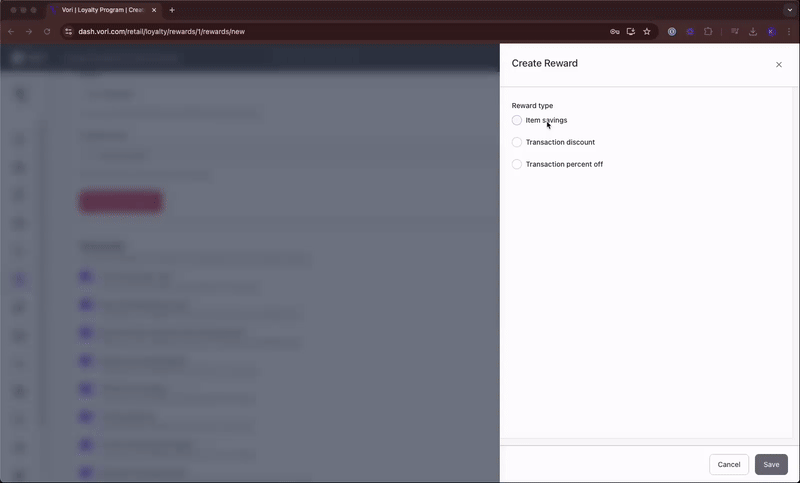
Transaction Discount Rewards
Apply a fixed dollar amount off the shopper’s total purchase.
-
Under Reward type, select Transaction discount.
-
Enter the discount amount (e.g., $5.00).
-
Set a minimum spend on the discount amount to qualify (optional).
-
Enter the Points needed to earn rewards needed to redeem.
-
Name the reward.
-
Select Save.
💡 Tip: Setting a minimum spend threshold can incentivize shoppers to increase their basket size to qualify for the discount.
Transaction Percent Off Rewards
Offer a percentage off the shopper’s total purchase.
-
Under Reward type, select Transaction percent off.
-
Enter the percentage (e.g., 10%).
-
(Optional) Set a minimum transaction amount to qualify.
-
Enter the # of points needed to redeem.
-
Name the reward.
-
Select Save.
💡 Tip: Percent-off rewards offer strong value to shoppers. To protect margins and encourage larger purchases, consider setting a minimum transaction to qualify for the discount.
Additional Notes
-
Item Savings rewards apply to the highest-priced eligible item by default.
- You can exclude individual items or entire departments (e.g., Liquor or Tobacco) from earning loyalty points or punches in the Product Details page or Department Settings.
- Excluded items can still be redeemed as rewards if added during reward setup.
(Example: Shoppers won’t earn points on half sandwiches, but they can still redeem a reward to get one for free.)

- Excluded items can still be redeemed as rewards if added during reward setup.
-
To learn how these rewards appear at checkout, see the Redeeming Loyalty Rewards at the POS article.