Streamline Product Management With Department Settings
Learn how to create parent and sub-departments and use inheritance to apply settings to products automatically.
Understanding Department Inheritance
Department Inheritance saves you time by automatically applying attributes like tax status or age restrictions to large groups of products. The system uses a top-down hierarchy: settings flow from a Parent Department to its Sub-Departments, and then to the products within them.
💡Tip: Think of it as a waterfall: Parent Department > Sub-Department > Product.
For example, if you set the Grocery Parent Department as eligible for the Supplemental Nutrition Assistance Program (SNAP), all Sub-Departments underneath it (e.g., Canned Goods, Cereal, Produce) will automatically inherit the SNAP-eligible setting.
✏️ Note: Structuring your departments logically from the start is the most effective way to use inheritance.
How Changing Settings Works
The settings you configure on a Parent Department govern all of its Sub-Departments. This ensures consistency for related products.
- For instance, if you apply a 21 and up age restriction to the Alcohol Parent Department, every Sub-Department like Beer, Wine, and Spirits will automatically require age verification.
When you change a setting at the Sub-Department level that conflicts with the Parent Department, you break the inheritance for that specific attribute.
- The Parent Department no longer governs that setting for any of its Sub-Departments, and you must now manage it for each Sub-Department individually.
Create New Parent Department
Create a Parent Department to serve as the main category for a group of related products. This is where you will define the primary settings that its Sub-Departments will inherit.
-
Tap Create New in the top right corner.
-
Select Department.
-
Enter a Department name.
- Set your desired attributes, including regulatory settings (e.g., SNAP), product attributes, taxes, and target margin.
-
Review your selections and tap Save.
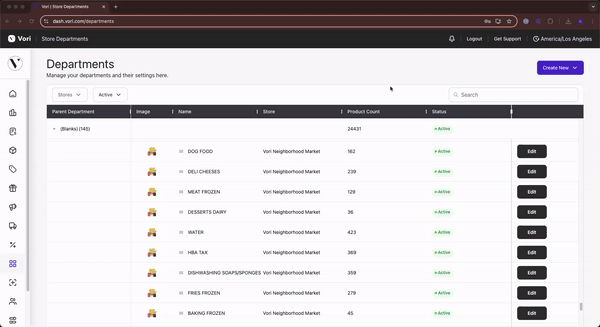
Create New Sub-Department
Sub-Departments live under a Parent Department and help you further organize your products. They will automatically inherit the settings from their designated parent upon creation.
- Tap Create New in the top right corner.
- Select Sub-Department.
- Select the Parent Department from the drop-down menu.
- Enter a name for the Sub-Department. You can add multiple by clicking +Add a Sub Department.
- Review your Sub-Departments and tap Save.
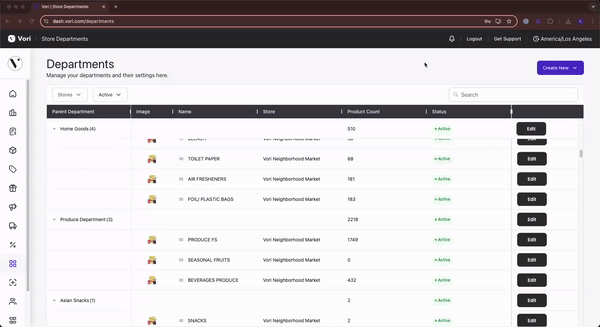
✏️ Note: Once saved, the new Sub-Department automatically inherits all settings from its selected Parent Department.
Edit Department Attributes
As your inventory or store policies change, you may need to update your department settings. You can edit attributes for both Parent and Sub-Departments at any time.
- Navigate to the department or sub-department you wish to modify.
- Tap Edit.
- Adjust the attributes as needed.
- Tap Save.
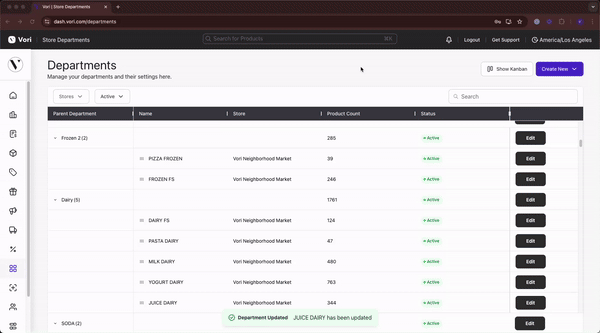
🚨 Warning: Department-level settings will override any conflicting item-level settings for products within that department.
✏️ Note: Changes made to a Parent Department will cascade down to all its Sub-Departments, unless a Sub-Department's setting has been individually changed, which breaks the inheritance for that attribute.
How to Deactivate a Department
There might come a time when you have a department or sub-department with 0 products in it. This is especially common during the initial setup of your account. If you no longer need a department or sub-department, you can deactivate it.
To deactivate a department or sub-department you will no longer use:
- Go to Products > Departments.
- Locate the department you want to deactivate and click Edit to view the department details.

- Click on the red Deactivate button at the bottom left corner of the department details.

- A message will pop up asking if you are sure you want to deactivate the department. Click the Deactivate button to finish deactivating the department.

If you deactivate a department and later want to reactivate it, you can! To reactivate a department:
- From the Department page, toggle to Inactive departments in the left corner above the department table.

- Locate the inactive department you want to reactivate and click Edit to view the department details
- Click the Reactivate button at the bottom left of the department details page.
✏️ Note: You cannot deactivate a department with products in it. You will need to remove all products from the department before you can deactivate it.
Additionally, we do not allow deactivating a department that has inactive products in it. Please move all remaining products to a different department before deactivating.
If you try to deactivate a department with items in it, you will receive the following error message:
