How to register a product with a type-2 UPC as a new product
This article explains how to generate Type 2 UPCs (variable weight barcodes) in Vori for products such as meat, bulk, or cheese items that are weighed and packed using a deli scale
Introduction
Type 2 UPCs, also known as variable weight barcodes, are used for products that have their price and item PLU embedded into the barcode. These are commonly found on items like meat, bulk goods, and cheese that are weighed and labeled using a separate deli scale.
To ensure these items are scannable at the POS, their type-2 UPC barcodes must be correctly entered into the store product catalog within Vori.
This guide explains the process for logging these unique barcodes within both Back Office as well as the Vori OS app.
Creating a product with a type-2 UPC in Back Office
- In Back Office, select
ProductsthenProduct Catalogon the lefthand menu. -
Select
NewProducton the top right corner of the page. -
Within the Barcode field of the New Product page, enter the product's code as follows:
-
Begin the barcode with
2. -
Enter the five-digit for PLU.
-
Example: If PLU is 850, enter 00850
-
-
Enter five
0's.-
Example: 20085000000
-
-
Enter the suggested UPC missing check digit (#) at the end of the barcode.

-
-
Enter all required product details (Name, Department, etc).
-
The Retail Price may be set to any amount. The scanner will automatically read the price embedded in the barcode.


-
Tap
Save.
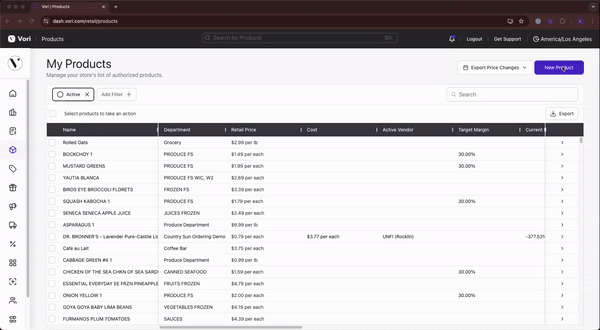
Creating a product with a type-2 UPC on the VoriOS app
-
Select the product Search bar.
- Enter the product's barcode as follows:
-
Begin the barcode with
2. -
Enter the five-digit for PLU.
-
Example: If PLU is 850, enter 00850
-
- Enter five
0's.
-
Example: 20085000000Enter five
0's.
-
-
- Select
Create New Product. -
Tap the Barcode field, and enter the suggested missing check digit.
-
Enter all required product details (Name, Department, etc).
-
The Retail Price may be set to any amount. The scanner will automatically read the price embedded in the barcode.

-
Tap
Save.
-1.gif?width=450&name=type+2+(1)-1.gif)