Restart a Shopper Display or POS
Learn how to fix communication issues by sending a remote reboot command from the New Back Office or by restarting the Shopper Display from the Point of Sale (POS).
If a Shopper Display stops responding to touch input or has communication issues, you can restart it directly from the POS. This action only restarts the Shopper Display, and the POS remains operational.
Method 1: Restart From the POS
-
Select the ⚙️ icon from the POS main page.
- Tap Shopper Display.
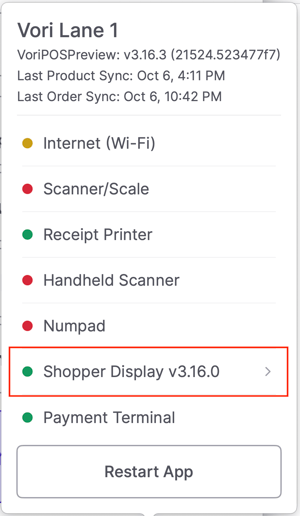
- A dialog box with the message "Shopper Display touchscreen unresponsive?" will pop up.
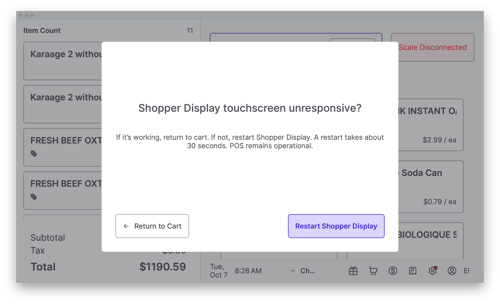
- Click the Restart Shopper Display button.
- The Shopper Display will restart within about 30 seconds. The POS will remain operational.
Method 2: Restart From Lanes Tool in Back Office
You can still restart the Shopper Display remotely using the Lanes tool in the New Back Office.
✏️ Note: The Lanes Tool is a feature in the New Back Office (app.vori.com). For instructions on accessing it, view our guide: Access the New Back Office.
Accessing the Lanes Tool
- In the New Back Office, select Point of Sale on the left-hand menu.
- Select Lanes from the dropdown menu.

Restart a Shopper Display
- In the Lanes tool, find the lane number of the affected Shopper Display in the Name column.

-
At the right end of that lane’s row, click Restart Display.


-
When prompted, click Restart Shopper Display to confirm.


- The Shopper Display should restart within 15 seconds.
Restart a POS (From Lanes Tool in Back Office)
If a POS lane is having communication issues, you can restart it remotely without going to the lane.
⚠️ Caution: To avoid disrupting customer checkout, do not remotely restart a functioning POS lane that is currently in use.
-
In the Lanes tool, find the lane number of the affected POS in the Name column

- At the right end of the lane's row, select Restart POS.
-
When prompted, click Restart POS to confirm.


- The POS computer should restart within 15 seconds of the command.
- Once fully rebooted, enter the admin password 654321 on the cashier screen to regain access to the POS.