Manage Discounts at the POS
Learn how to view, apply, and remove discounts at checkout.
Introduction
Discounts allow your team to offer special pricing at the POS. You can choose from a list of preset discounts or apply a manual discount for one-off use cases.
Your Vori trainer will help configure the discount options you need before launch. Once your discount types are set, they will be available in the Discounts menu at checkout.
Table of Contents
- Set Up Your Store’s Discounts
- Viewing Your Discounts at the POS
- Apply a Discount at the POS
- Apply a Manual Discount at the POS
- Remove a Discount from an Item
Set Up Your Store’s Discounts
Before going live, coordinate with your Vori trainer to decide which discounts you’d like to make available. These will be added to your Discounts menu on the POS.
Common discount types include:
-
Employee discount
-
Senior discount
-
Student discount
-
Uniformed officer discount
Your trainer can also enable a Manual Discount option, allowing percentage or dollar-off discounts to be applied as needed.
⚠️ Caution: Multiple discounts can be applied to the same item. If your store uses more than one discount type (e.g., employee + student), train cashiers to carefully review discounted items at checkout to ensure the correct discounts are applied.
Viewing Your Discounts at the POS
To view all active discounts on the POS:
-
Tap the Discounts quick action button at the top of the screen.
- A list of available discount types will appear.

-
Tap into any discount to apply it during checkout.

Apply a Custom Discount at the POS 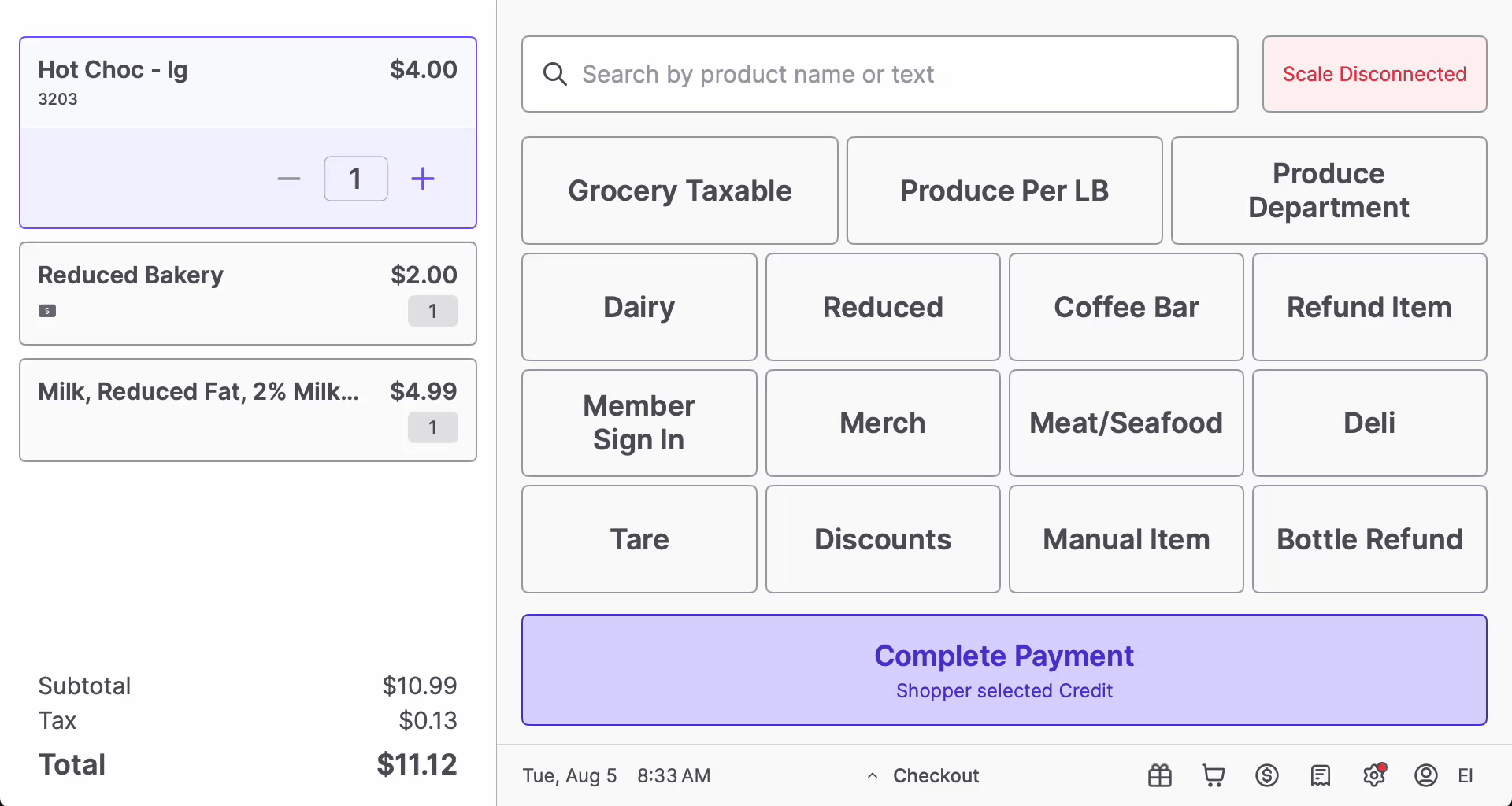
To apply a preset discount to an item or cart:
-
Add items to the cart.
-
Tap the Discounts button.
-
Use the checkboxes to select one or more items to discount (or tap Select All to apply to the full cart).
-
Tap the desired preset discount.
-
Tap Apply Discount.
-
Confirm the discount has been applied to each selected item.
Apply a Manual Discount at the POS

To apply a custom discount amount:
-
Add items to the cart.
-
Tap the Discounts button.
-
Use the checkboxes to select the item(s).
-
Tap Manual Discount.
-
Choose between a percentage or an amount off.
-
Tap Apply Discount.
-
Confirm the discount appears on each selected item.
✏️ Note: Manual discounts in Vori are currently designed to apply at the item level, not at the full basket level.
You can choose which items receive the discount (via the checkmarks next to each item), and the specified discount amount will be applied individually to those items, or select the full basket to apply the discount to all items in the cart.
Remove a Discount from an Item

To remove a discount from a single item:
-
Double-tap the item in the cart.
-
Tap More.
-
Deselect the applied discount by unchecking the box.
-
Tap Apply Changes.
-
Confirm that the item is no longer discounted.
Request a New Quick Action Button
If you'd like to request, add, or change your Quick Action buttons, send a request to Vori Support with the following details:
- Discount Name: Senior Discount, Student Discount, or Employee Discount.
- Discount Type: Percentage Off or Amount Off.
- Value Amount: 20% off, $5 off, 10% off.
✏️ Note: When requesting a new Discount Quick Action button, please include which lane(s) the button should appear on (e.g. Lane 1 and Lane 2). You can request different Quick Action buttons for different lanes depending on your store's workflow.