How to generate a report of the top-selling items per department
This article explains how to use the Item Sales report to generate and review a report showing the top-selling item within each department across a specific date range.
Opening the Item Sales report
- In Back Office, select
Reportson the lefthand menu. - Within the Reports dropdown, select the
Item Salesreport./

Setting a date range for the report
On the top left section of the Item Sales report, set the desired date range for the report.

Setting groupings for the report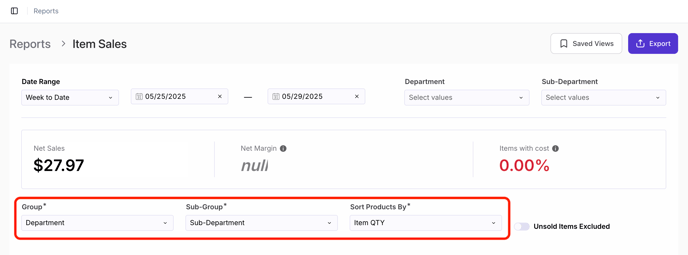
Directly above the Item Sales table at the bottom of the report, make sure the following settings are made:
- Group: Department
- Sub-Group: Sub-Department
✏️ Note - This will organize items by department, and then group related sub-departments under each one. The list will be sorted alphabetically by department, then by sub-department within each department.
Example below:
![Vori _ Reporting - 29 May 2025.mp4 [video-to-gif output image]](https://s4.ezgif.com/tmp/ezgif-4530e0ade0530b.gif)
And select one of three options to determine how the products within the report are sorted
- Sort Products By:
- Item QTY: Sort the products within each sub-department in descending order with the highest item quantity sold at the top.
- Item Weight: Sort the products within each sub-department in descending order, placing the items with the highest total weight sold at the top.
- Net Sales: Sort the products within each sub-department in descending order, with the items that generated the highest total sales revenue listed at the top.
✏️ Note - Products with no sales data for the given date range are automatically excluded from the Item Sales report. To include these items in the report, select the Unsold Items Excluded toggle by the report groupings.

Reviewing the report
After the report is generated and filtered, scroll to the Item Sales table at the bottom of the page.
-
Click the minus (-) sign next to any Sub-Department name to collapse product rows into a single sales total for that sub-department.

-
The same can be done at the Department level to view totals without sub-department or item-level detail.

-
Hover over the top-right corner of the table and click the expand icon to enlarge the view and display all product details, including sales quantity, item weight, and net sales.
