Handle Card Voids and Payment Cancelations at the POS
Learn how voided and canceled payments work at the POS and how to provide customers with proof that a charge was successfully canceled.
Common Reasons for Canceled Payments
At the Point of Sale (POS), a payment may be voided or canceled for two common reasons.
-
A manual cancellation is when you cancel an order after payment is submitted but before the transaction is final (e.g., the customer changes their mind after submitting partial payment against a transaction).
-
An automatic cancellation will happen when a card has insufficient funds.
💡 Tip: For EBT cards, the available balance on the card will be displayed if there are insufficient funds when a payment is attempted.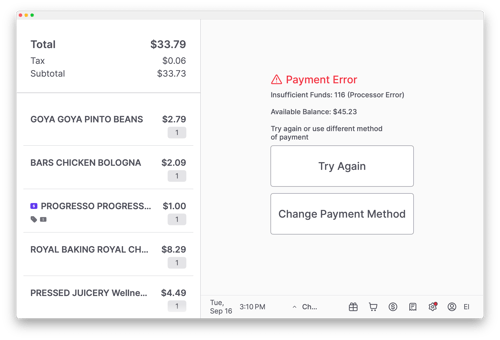
Understanding Voids (Credit) vs. Canceled Payments (Debit)
When a card payment is canceled, the system handles it differently based on the card type. This affects what the customer sees on their bank statement and how long it takes for funds to be returned.
| Card Type | Action | What the Customer Sees | Return Speed |
| Credit Card | Void | The pending charge disappears. The transaction will not appear on their final statement. | Near-Instant |
| Debit & EBT | Refunded | Two separate transactions: the original charge and a separate credit. | 2-3 Business Days |
💡 Tip: You can reassure the customer that the void or cancelation was successful. For debit cards, explain that it can take their bank 2-3 business days to process the corresponding refund. Always offer to print the receipt as proof of the canceled charge.
Printing a Void or Refund Receipt
When a payment is canceled, a "Canceling Payment" notification appears, and a receipt is printed automatically.

-
A Void Receipt is printed for a canceled credit card charge.

-
A Refund Receipt is printed for a canceled debit card charge.
Confirm a Canceled Payment in the Order History
To look up the transaction history of an order, including voids and charge cancellation, navigate to the Order Viewer on the POS. This screen provides a detailed breakdown of all payment activity within a single transaction.
-
Tap the Orders (receipt icon in the Toolbar from the main POS screen.
-
Select View All Orders and find the relevant transaction.
-
In the Payment Details, you can see each payment attempt and its status. A canceled charge will be clearly marked as Voided or Refunded, confirming that no funds were ultimately captured for that attempt.
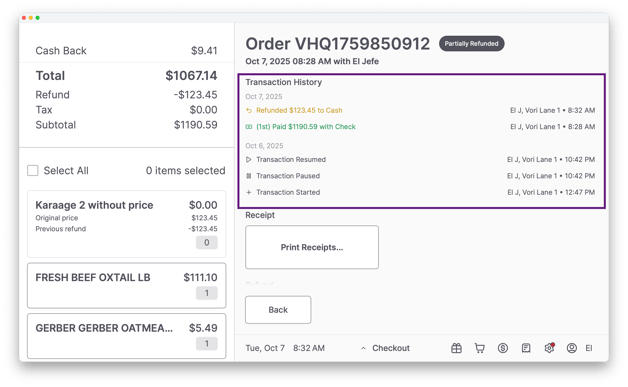
💡 Tip: Void, refund, and cancellation receipts can be printed by selecting Print receipts... on the Order Viewer page.