Custom Campaign Messages & Coupons
Learn how to create, edit, and attach coupons to your custom SMS marketing campaigns.
The Vori Campaigns tool allows you to send targeted marketing text messages to your loyalty members. You can create custom, one-time messages for sales, holidays, and events.
Campaigns Overview
To begin, log into Vori Back Office and select Loyalty & Marketing > Campaigns from the side menu. The Campaigns page is where you will create, edit, and manage all SMS marketing messages.
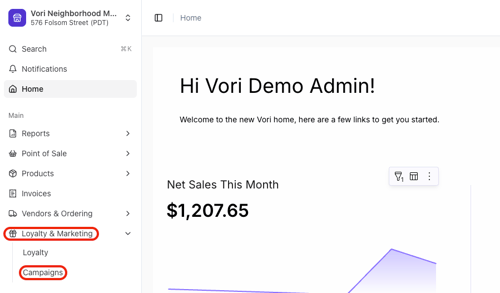
Custom Campaigns
Custom Campaigns are one-time SMS messages that you create and schedule yourself. They are ideal for announcing sales, sharing holiday hours, or promoting specific events. You have full control over the message content, send date, and any attached images or coupons.
💡Tip: Learn more on How to Send Effective Campaign Messages in the article guide.
How to Create a Custom Campaign
-
From the Campaigns page, click the Create Message button.

-
On the campaign editing page, enter the required information:
-
Name: Assign a unique internal name to the campaign for easy identification.
-
Send Date & Time: Choose the time and date when the message will be delivered to members.
-
Notification: Write the content of your text message. You can select Store Name to automatically add it to the message.


-
-
Review the additional options:
-
Add Image: Attach an optional image to your message. You can upload a file or search for an image.
-
⚠️ Caution: The image file size must be under 700 KB, or the message will fail to send.

-
-
Add Coupon: Attach an optional promotional coupon.
-
When attaching a coupon to an Automated Campaign, details about the coupon are automatically included in the SMS message and don't need to be manually added.
-
See the How to Add a Coupon to a Campaign section of the article, below, for detailed instructions.

-
-
-
Use the SMS preview to see how your message will appear to members.

-
To send a test, enter a phone number in the mobile number to send a test message field and click Send. You must Save the campaign before sending a test.
-
Once you are finished, choose an option at the top of the page:
-
Save: Saves your changes as a draft.
-
Publish: Schedules the campaign to be sent at the specified date and time.
-
Delete: Permanently removes the campaign.

-
How to Add a Coupon to a Custom Campaign
You can add a promotional coupon while creating or editing any custom or automated campaign message.
Understanding Coupon Types
-
Item discount: Reduces the price of a specific item by a fixed dollar amount.
-
Item percent off: Reduces the price of a specific item by a percentage.
-
Transaction discount: Reduces the total price of the entire transaction by a fixed dollar amount.
-
Transaction percent off: Reduces the total price of the entire transaction by a percentage.
Item Discount
This coupon applies a fixed dollar discount to a single product.
-
Select the Item discount radio button.
-
In the Select an item field, search for and choose the product for the discount.
-
✏️Note: Only one product can be selected for a single campaign coupon.
-
-
Enter the Quantity of the item the discount can be applied to (typically "1").
-
In the Discount field, enter the dollar amount to be taken off the item's price.
-
Set the Coupon Start and Coupon End dates to define when the offer is valid.
-
Optionally, set a Minimum spend on discount that a member must reach for the coupon to be applied.
-
When finished adding or editing coupon details, click Save at the bottom of the Campaign edit window.

Item Percent Off
This coupon applies a percentage discount to a single product.
-
Select the Item percent off radio button.
-
In the Select an item field, search for and choose the product for the discount.
-
Note: Only one product can be selected for a single campaign coupon.
-
-
Enter the Quantity of the item the discount can be applied to.
-
In the Percentage field, enter the discount percentage (e.g., "25" for 25% off).
-
Set the Coupon Start and Coupon End dates.
-
Optionally, set a Minimum spend on discount.
-
When finished adding or editing coupon details, click Save at the bottom of the Campaign edit window.

Transaction Discount
This coupon applies a fixed dollar discount to the entire purchase.
-
Select the Transaction discount radio button.
-
In the Discount field, enter the total dollar amount to be taken off the transaction.
-
Set the Coupon Start and Coupon End dates.
-
Optionally, set a Minimum spend on discount.
-
When finished adding or editing coupon details, click Save at the bottom of the Campaign edit window.

Transaction Percent Off
This coupon applies a percentage discount to the entire purchase.
-
Select the Transaction percent off radio button.
-
In the Percentage field, enter the discount percentage.
-
Set the Coupon Start and Coupon End dates.
-
Optionally, set a Minimum spend on discount.
-
When finished adding or editing coupon details, click Save at the bottom of the Campaign edit window.

Custom Campaign Overview Video
Additional Campaign Information
-
Opting Out: If a member has opted out by texting "STOP," they can opt back in at any time by texting "START" to the same number.
-
Compliance: For the first message a member receives, it is recommended to include: "Message & data rates apply. Text STOP to opt-out." This helps avoid being flagged as spam by mobile carriers.
-
Billing: Messages sent through the platform are billed separately and applied quarterly.
-
SMS (text-only): $0.01 per message
-
MMS (includes an image): $0.03 per message
-
💡Tip: To grow your audience for these campaigns, see our guide on how to Generate a QR Code for Loyalty Sign-up.