How to physically troubleshoot an ESL access point
This article outlines steps to identify physical factors contributing to an offline ESL AP (access point) and how to bring it back online
Important questions to ask first
- Has any network equipment recently been moved or unplugged?
- Has the store recently switched internet service providers?
- Has any network equipment recently been replaced?
- Is the store's internet currently offline?
If the answer to any of the questions above is yes, please work with the store's IT administrator or someone knowledgeable about the store's network to identify and resolve the issue that has caused the ESL AP to lose connectivity.
Network diagram for reference
The diagram below shows the device connections required to allow the ESL AP to connect to the internet. If any of the devices are malfunctioning or disconnected, the ESL AP will not be able to communicate tag changes to the sales floor.
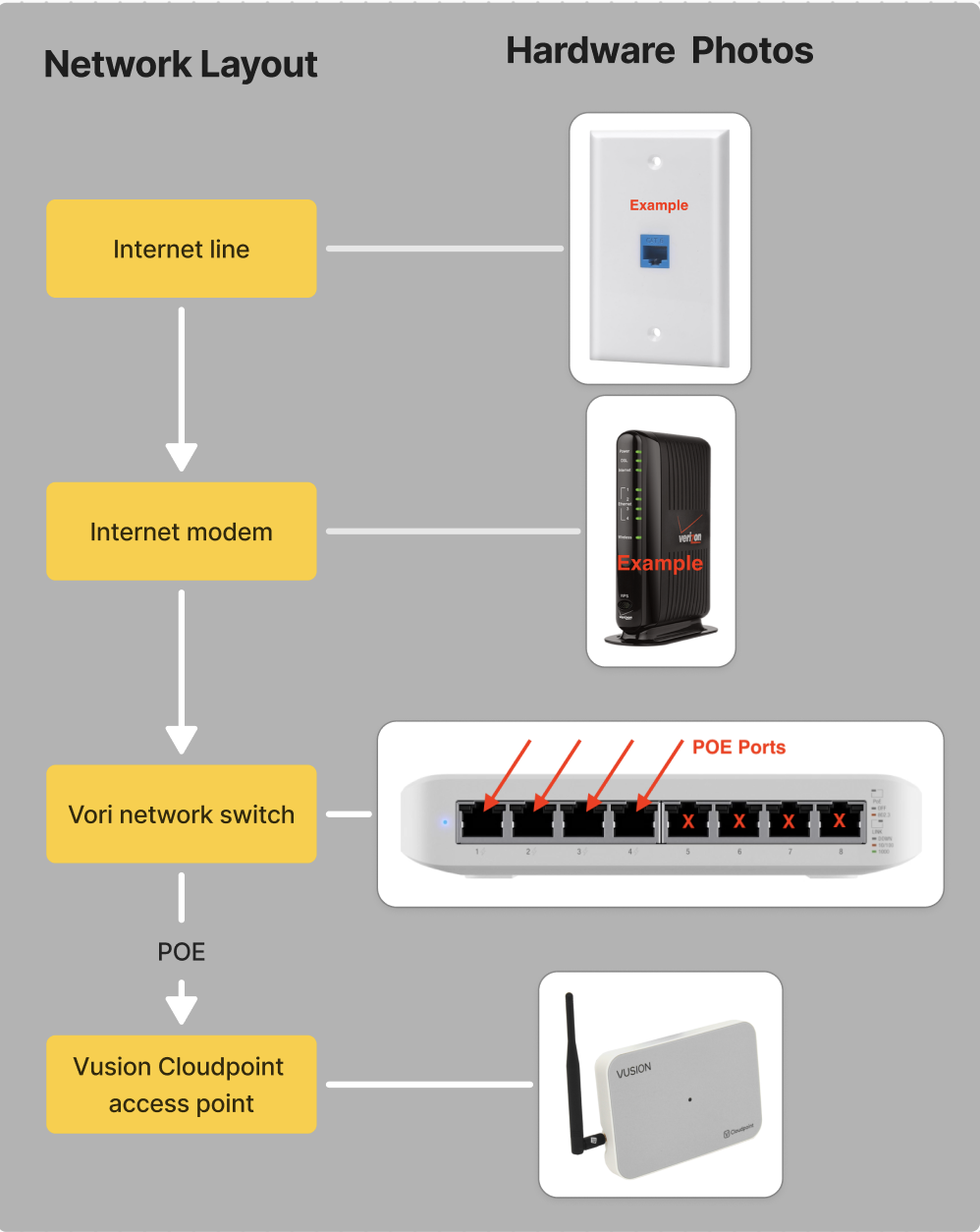
Troubleshooting steps
Step 1: Check if the AP is powered on.
All ESL AP's have an LED to display the connectivity status of the unit. If no light is being emitted, then the device has no power.

If the LED is on, click here for next steps.
If the LED is off, following the directions below:
-
Follow the AP's cable, and it should lead back to the Vori network switch.
-
Check if the AP's cable is fully plugged into the Vori network switch.
- The AP receives both network connectivity and power by connecting to the Vori network switch's POE (power-over-ethernet) ports (labelled 1-4 with small lightning bolts next to each number).

- The AP receives both network connectivity and power by connecting to the Vori network switch's POE (power-over-ethernet) ports (labelled 1-4 with small lightning bolts next to each number).
- If not already, plug the AP's cable into one the the Vori network switch's POE ports.
- If the AP still does not power on, check the AP to make sure its cable is plugged all the way in.
✏️ Note - If the AP is still not receiving power after all these steps have been followed, the AP's cable has likely been damaged. Reach out to Vori support for directions.
Step 2. Restart the AP
- Locate the Vori network switch that the AP's cable is running to. If unsure what the network switch looks like, refer to this diagram.
- The Vori network switch may be under the nearest POS lane, or in the back of the store with other network equipment.
- Unplug the power cable for the Vori network switch.
- This cable is thinner than the other cables and located on the back of the unit.
- Wait 30 seconds after unplugging the power cable.
- Plug the power cable back into the Vori network switch.

- Check the AP's LED indicator for any changes in color. This process may take a few minutes. Color indicators below:
- Red - AP is unable to connect to the network.
- Orange - AP is attempting to connect to the network.
- Blue - AP is connected to the network.
✏️ Note - If the AP's LED indicator does not turn blue within 5 minutes of restarting, restart the network device that is feeding internet to the Vori network switch. This is typically the store's main internet router, but differs by location.
If the above process fails, be sure to restart any other network devices that may be within the network pipeline of the AP. Check this diagram for reference.
If following the steps of this guide do not resolve the issue, contact Vori support for directions.