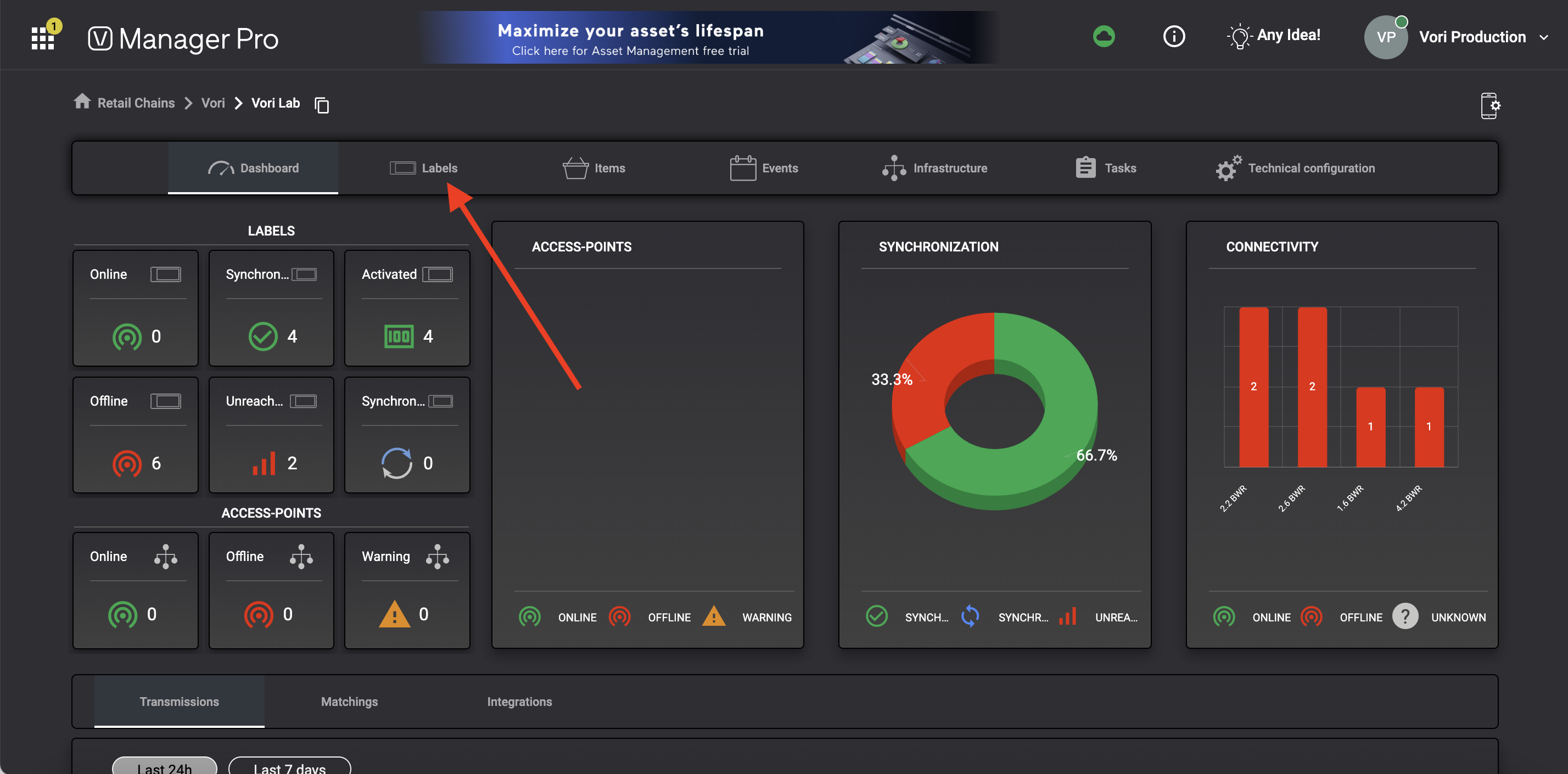How to search, view, & troubleshoot ESLs using Vusion Manager
This guide shows how to check the registration and connectivity status of an ESL using Vusion Manager, and troubleshoot the tags issues.
Introduction
To troubleshoot an ESL not linking to a product, search for the individual ESL in Vusion Manager to check its registration and connectivity status, which helps identify the linking error's cause.
This guide shows how to look up a tag, view its network status, how to understand what that status means, and how to troubleshoot based on the status:
Required Materials
-
Computer with internet access.
-
User email registered to Vusion Manager, directions here.
-
ESL.
How to search for an individual ESL in Vusion Manager
-
On the computer, log into Vusion Manager.
-
Select the store's retail chain.
-
Select the individual store ID.
-
-
Select the
Labelstab. -
-
Enter the ESL ID into the search bar.
Where to found the ESL ID on a label
The ESL ID can be found in one of two ways:
- Printed on the back of the label

- If in an unregistered state, the ESL ID is displayed on the screen

- Unregistered ESLs will display the model type and QR code on the screen until registered within range of an AP.
Continue to the next section to for an explanation of ESL network connectivity status.
Understanding ESL status & connectivity in Vusion Manager
After searching for an ESL by it's ID in Vusion, several pieces of information may be presented on the ESL's network connectivity status.
This guide will explain what these mean, beginning with an overview of the label status section:
Overview of label status

-
Label ID - Unique identifier for the ESL
-
Label type - Screen size and display color range for the ESL
-
BWR = Black, White, Red
-
-
Item(s) code - Product code for the item linked to the ESL
-
Item(s) name - Product description being displayed on the ESL
-
Status - Indicates if the ESL has updated to reflect the latest change made to its linked product
-
Connectivity - Indicates if the ESL is able to communicate with the access point
-
Transmission date - Date & time of the latest sync attempt with the ESL to communicate changes made to the linked product
Understanding label status
An ESL's Status may be either Synchronized or Unreachable:
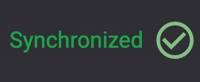
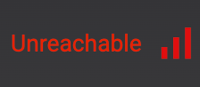
-
Synchronized - The access point has successfully sent an update to this ESL to reflect the latest change made to the ESL's linked product.
-
Unreachable - The access point was not able to send the latest product update to the ESL.
Understanding label connectivity
An ESL's Connectivity may be either Online or Offline:
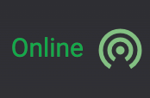
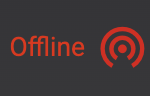
-
Online - The ESL is successfully receiving transmissions from the access point
-
Access points send transmissions to ESLs to either push product changes or to ping the ESL for connectivity status
-
-
Offline - The ESL is not receiving transmissions from the access point
Troubleshooting ESL's by Status & Connectivity in Vusion Manager
Now that the status and connectivity of an ESL have been explained, this section will cover each possible ESL error type, its probably cause, as well as troubleshooting steps:
Synchronized & Online
-
The ESL appears to be working normally
-
Next steps:
-
User error - If the ESL appears to not be changing during linking, make sure the product linking steps are being followed correctly.
-
Item not on file - If the ESL is displaying a question mark, then he product being linked to the ESL is not listed in the store's product file. Confirm that product is on-file in dash.vori.com, and possibly try manually entering the product code in Vusion Link.

-
Unreachable & Offline
-
The latest attempt to send updated information about the ESL's linked product has failed, and the ESL is not in communication with the access point.
-
Next steps:
-
Out of range - The ESL may have been moved out of range of an access point. Trying moving it closer and attempt to re-sync it with the product.
-
More coverage needed - The location where the ESL was installed may be outside of the range of the access point. In this case, a second access point may need to be installed.
-
ESL damaged - The ESL may have been damaged after its latest product sync. Physically check the tag for any evidence of water or physical damage.
-
Faulty hardware or incorrect encryption - A small percentage of ESL's may be shipped to customers with faulty hardware or incorrect encryption. The ESL likely is not usable.
-
✏️ Note - Vori only issues refunds for ESLs that arrive at the store unusable if the entire case has been effected.
Synchronized & Offline
-
The ESL is displaying the most up-to-date information for its linked product, but is not in communication with the access point.
-
Next steps:
-
Out of range - The ESL may have been moved out of range of an access point. Trying moving it closer and attempt to re-sync it with the product.
-
More coverage needed - The location where the ESL was installed may be outside of the range of the access point. In this case, a second access point may need to be installed.
-
ESL damaged - The ESL may have been damaged after its latest product sync. Physically check the tag for any evidence of water or physical damage.
-
ESL not listed in Labels tab
-
If the ESL ID is not listed in the Labels section, it has not been registered with the store's account yet.
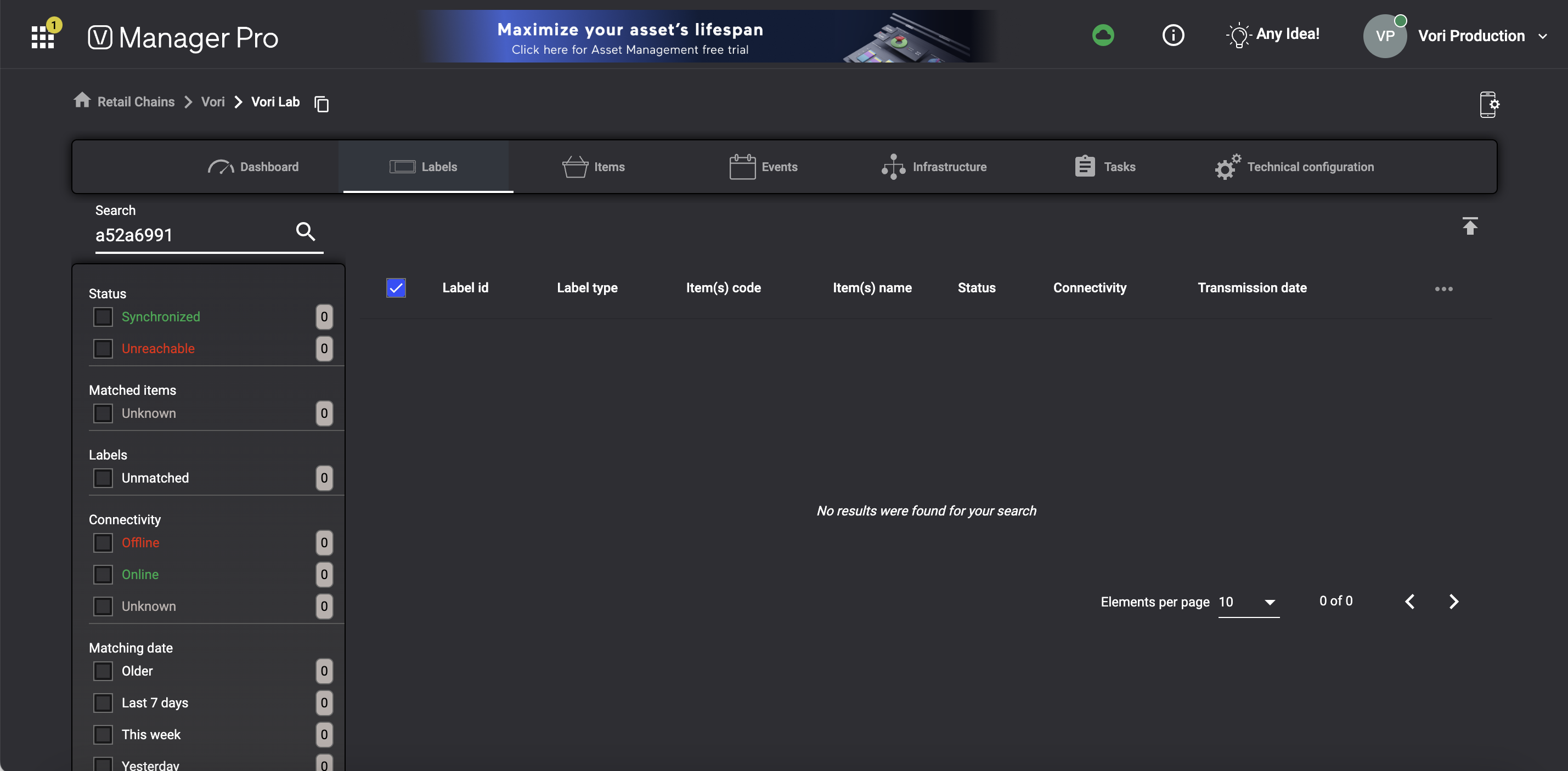
-Mar-25-2025-05-21-41-4876-AM.png?width=688&height=320&name=Untitled+(20)-Mar-25-2025-05-21-41-4876-AM.png)
-Mar-25-2025-05-21-44-6726-AM.png)