Automated Campaign Messages & Coupons
Learn how to create, edit, and attach coupons to your automated SMS marketing campaigns.
The Vori Campaigns tool allows you to send targeted marketing text messages to your loyalty members. You can activate automated campaigns that send messages based on member activity.
Campaigns Overview
To begin, log into Vori Back Office and select Loyalty & Marketing > Campaigns from the side menu. The Campaigns page is where you will create, edit, and manage all SMS marketing messages.
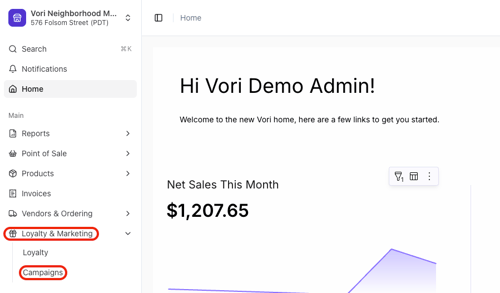
Automated Campaigns
Automated Campaigns are pre-made messages that are automatically sent to members when they meet specific criteria. You can activate and edit four types:
-
Welcome Message: Sends a message with an optional coupon when a shopper first signs up for your loyalty program.
-
Explore the store: Sends personalized coupons throughout the year to encourage members to try new products and increase their average basket size.
-
Come Back: Sends a message with a promotional coupon after a member has been inactive for a specified period.
-
Anniversary: Sends a message with a promotional coupon on the anniversary of a member's sign-up date.

💡Tip: Learn more on How to Send Effective Campaign Messages in the article guide.
How to Manage Automated Campaigns
It is recommended that you review and edit automated campaigns before activating them to ensure the message and any attached coupon are correct.
-
To activate a campaign, use the Activate toggle next to its name on the main Campaigns page.
-
To modify a campaign's message or coupon, click the Edit button. Make your changes and click Save.
💡 Tip: Always Edit an automated campaign before you activate it. This ensures any coupons are properly configured and gives you a chance to customize the message.
Editing Automated Campaign Coupons
All Automated Campaigns, with the exception of the Welcome Message, automatically include mandatory coupons. When these Campaigns are activated, a coupon will be linked to each Campaign message.
It is recommended that stores review and, if necessary, modify these coupons prior to activating an Automated Campaign. However, it is also possible to edit the coupons after activation.
Edit the Explore the Store Campaign Coupon
- Click
Editto the far right of the Explore the Store Campaign to open the Campaign's edit page.
-
The Coupon Rate determines the discount percentage a shopper will receive when they redeem the coupon. A low coupon rate offers a smaller discount, helping to protect store margins, while a high coupon rate provides a larger discount to further incentivize the shopper.

- The Frequency setting controls how often automated campaign messages—and their corresponding coupons—are sent to loyalty shoppers.

- Coupon valid for determines how long the coupon is redeemable by the Loyalty shopper once they receive the Campaign message.

- When finished adding or editing coupon details, click
Saveat the bottom of the Campaign edit window.
Edit the Come Back Campaign Coupon
- Click
Editto the far right of the Come back Campaign to open the Campaign's edit page.
- The Number of days determines how many days of shopping inactivity must pass before the Campaign message is automatically sent to a shopper.

- Coupon valid for determines how long the coupon is redeemable by the Loyalty shopper once they receive the Campaign message.

- Set whether this coupon is Transaction discount or Transaction percent off.
- For directions on setting a Transaction discount coupon, click here.
- For directions on setting a Transaction percent off coupon, click here.

- When finished adding or editing coupon details, click
Saveat the bottom of the Campaign edit window.
Additional Campaign Information
-
Opting Out: If a member has opted out by texting "STOP," they can opt back in at any time by texting "START" to the same number.
-
Compliance: For the first message a member receives, it is recommended to include: "Message & data rates apply. Text STOP to opt-out." This helps avoid being flagged as spam by mobile carriers.
-
Billing: Messages sent through the platform are billed separately and applied quarterly.
-
SMS (text-only): $0.01 per message
-
MMS (includes an image): $0.03 per message
-
💡Tip: To grow your audience for these campaigns, see our guide on how to Generate a QR Code for Loyalty Sign-up.
