View Loyalty Program Reporting Metrics
This article explains how to review & understand reporting data within the Loyalty Insights tab.
Introduction
Viewing loyalty metrics is crucial for businesses aiming to understand and improve customer retention and satisfaction. In today's competitive market, retaining existing customers is often more cost-effective than acquiring new ones. Therefore, tracking and analyzing key loyalty indicators is essential for making informed decisions, optimizing marketing strategies, and ultimately boosting profitability.
Where to find Loyalty Insights
- In Back Office, select
Loyalty & MarketingthenLoyaltyon the lefthand menu. - Select the
Insightstab.
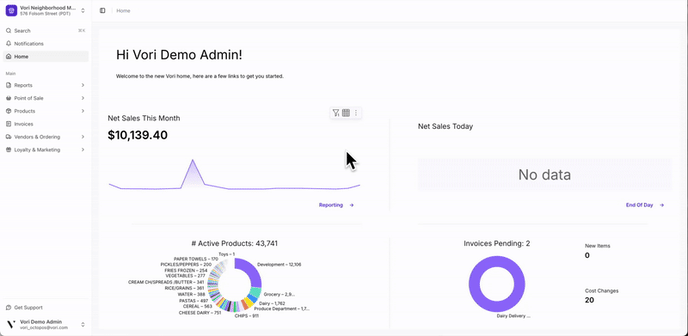
Loyalty Overview Metrics
The top of the page displays the current total number of members, the cumulative points balance for all members, and the average points balance. You can also filter by different date ranges.
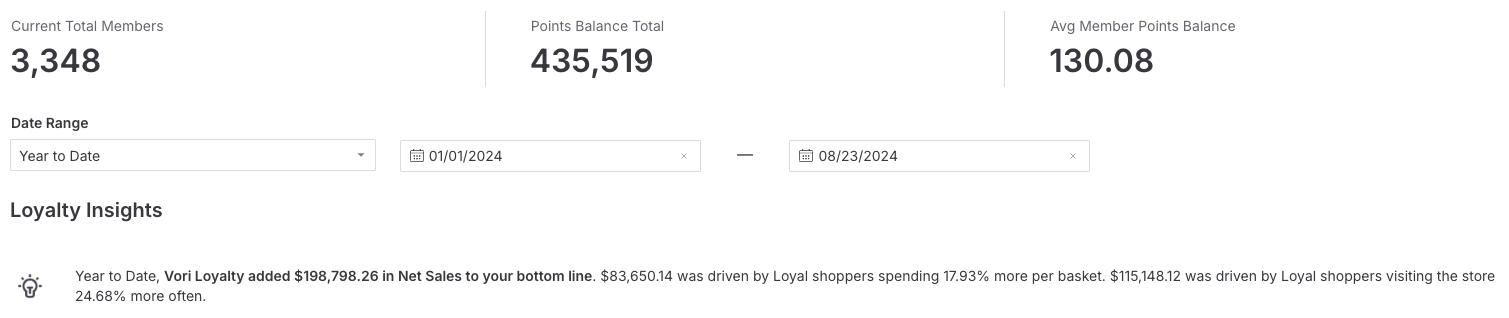
To obtain these metrics, the systems analyzes shopper behavior by comparing their activities before and after joining as members. This involves identifying shoppers with unique card fingerprints who have made at least one purchase both before and after membership enrollment.
✏️ Note - The processed transaction in which a customer signs up for Loyalty is tracked as a pre-Loyalty purchase.
Basket & Frequency Lift
These charts shows the average basket & orders/year before vs after sign up to the loyalty program.
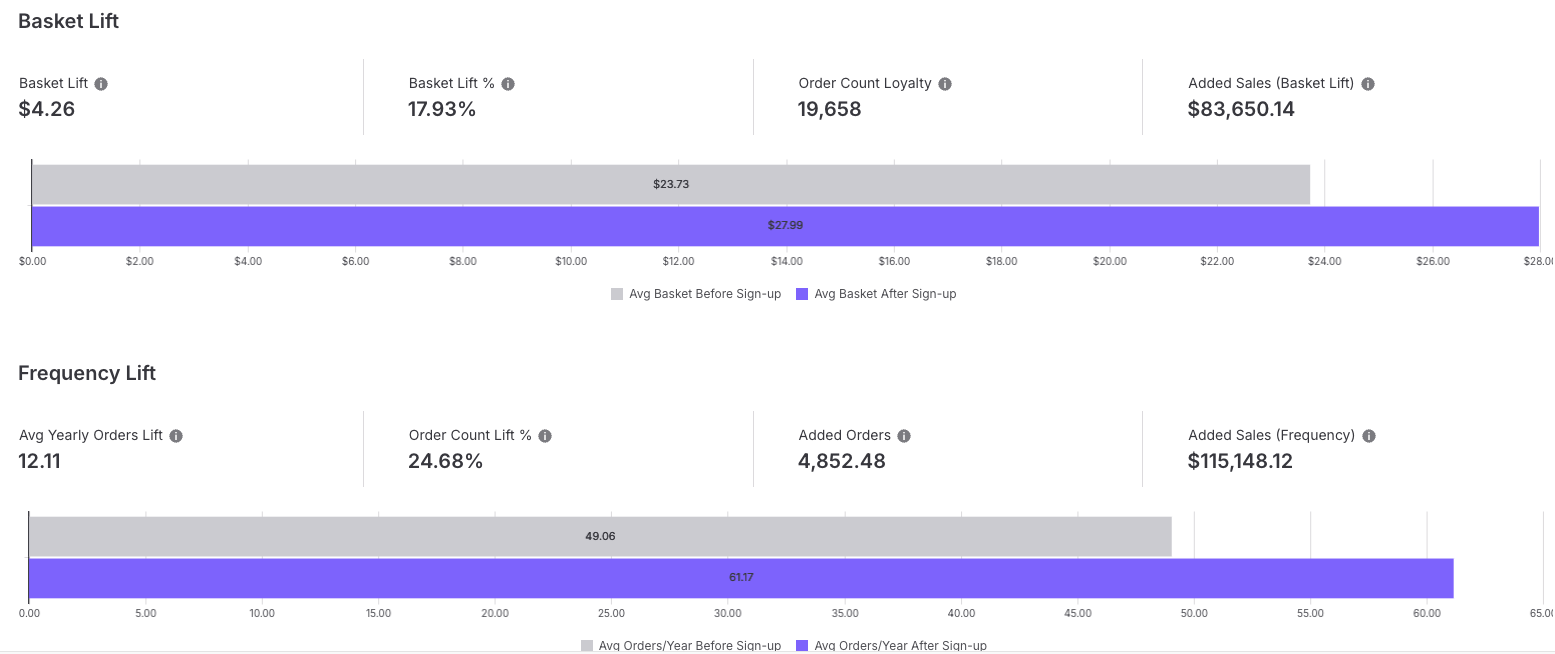
Member Metrics
Overview of total sign-ups, average orders per member, and orders per returning member for the selected date range.
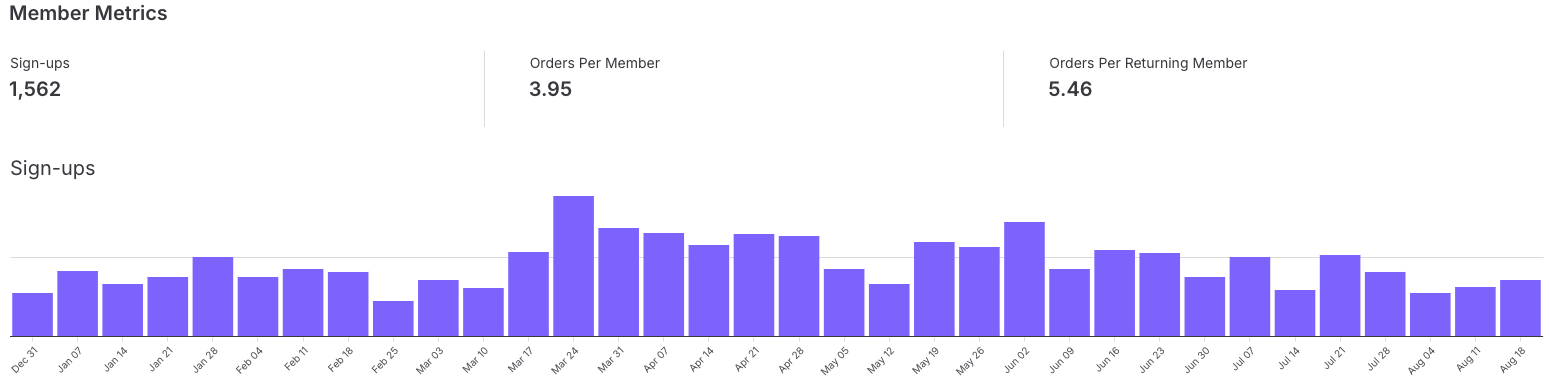
Points
The line graph shows points earned and points that were redeemed per day.
The pie chart will provide you with a summary of the total points redeemed per loyalty reward.
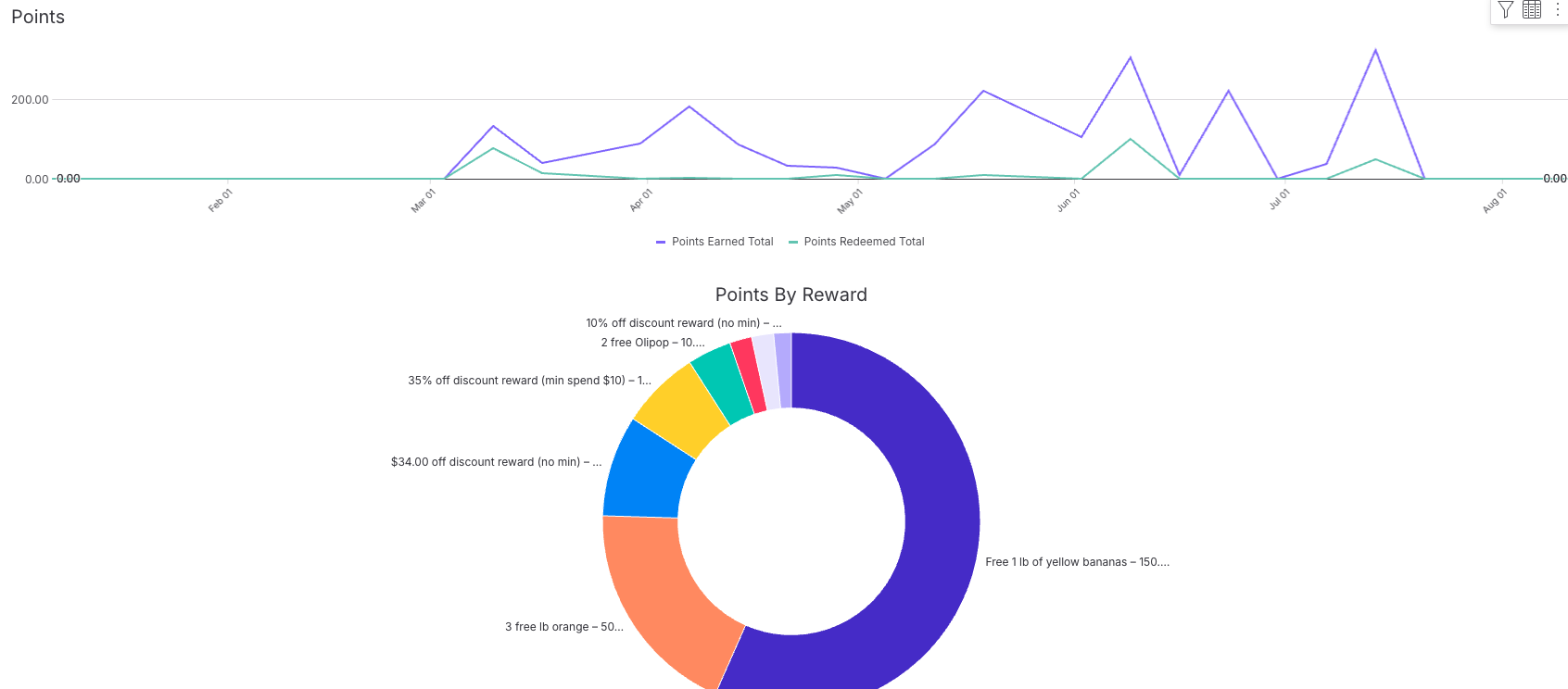
Members vs. Non-Members
The data within these charts provide a visual comparison between Loyalty Members and Non-Members, focusing on key metrics such as basket size, order count, and net sales.
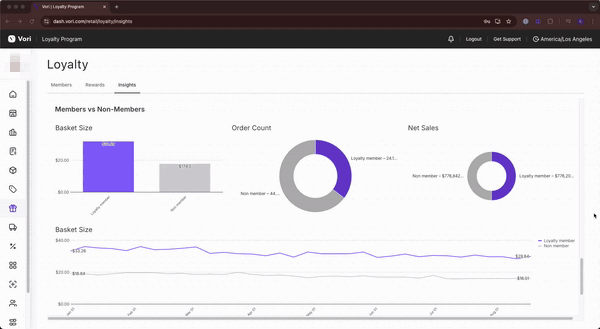
💡 Tip - All of the information on this page can be Shared/Downloaded.