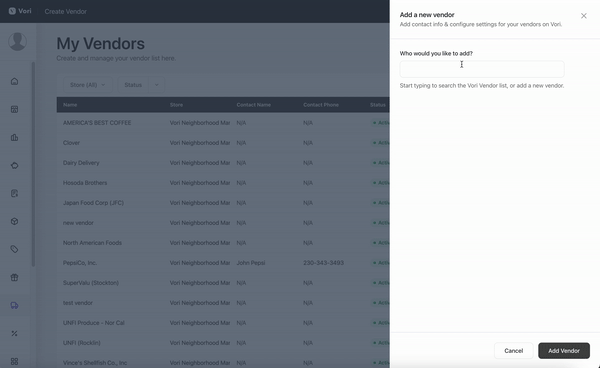How to create a new vendor
This articles provides instructions on how to create a new vendor in back office to associate with ingested invoices and associate to on-file products
First you will want to log in to your Vori Admin Dashboard and navigate to Vendors on the left hand side navigation bar.
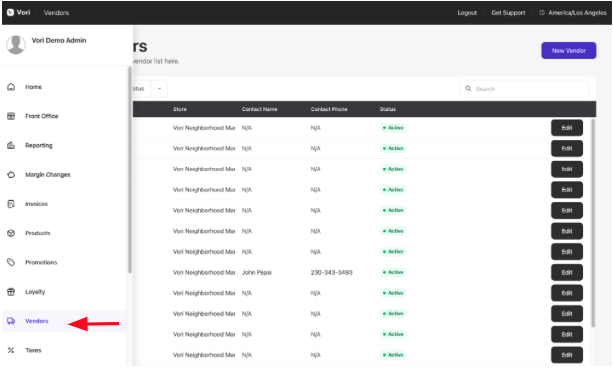
Next, you will want to click on New Vendor in the top right corner of the screen.
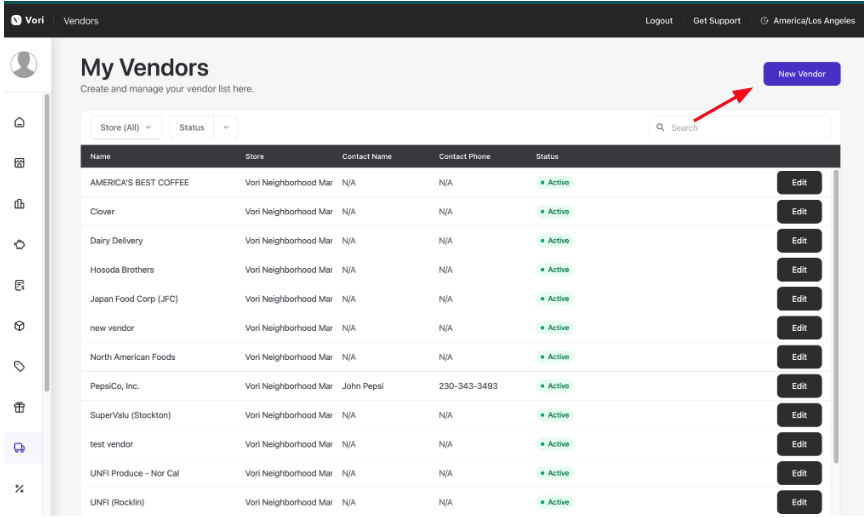
Begin typing in your vendor name, and if it's already in Vori, it will populate. If you don't see your vendor show up, go ahead and select Create Vendor.
Select which store your vendor should be associated with and add any additional information you may have for that vendor.
Once you've added all of the information you want to include, press Save at the bottom right-hand corner.