How to map new items from an invoice
This article explains how to link unlinked vendor items found on invoices to existing products in the catalog to ensure accurate reporting and pricing.
Introduction
Invoices can vary significantly in format, which means some vendor items may not be automatically matched with existing products in the authorized product list (APL). Mapping these items manually ensures product-level accuracy in pricing, margin tracking, and reporting.
Directions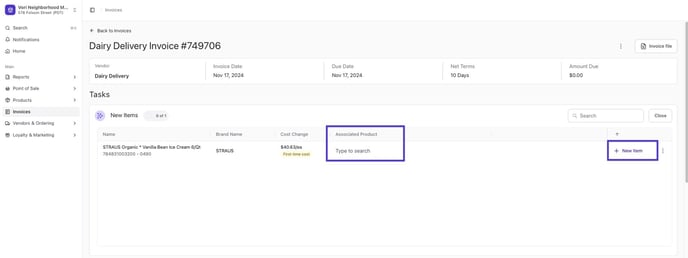
-
Navigate to Invoices in the Vori Dashboard.
-
Click on the invoice that needs review. Invoices that need attention will display a Need Review status tag.
-
Scroll to the Task section and locate the New Item section. This area displays a list of unauthorized products pulled from the invoice.
-
In the Associated Product field, start typing to search for the correct item in the product catalog. Search by product name or barcode (product name is typically faster).
-
Once the correct product is found, select it to link the unauthorized item to the existing catalog item. After this step, future invoices with this product will automatically map correctly.
-
If the product is not in the catalog, click New Item on the right-hand side of the row to create it.
-
Fill in the required product details, then click Save to add it to the catalog and complete the mapping. Don’t forget to add all of the required fields or use Auto-fill to make the process seamless.
✏️ Note - Sometimes products already in the product catalog may appear as unauthorized. This can happen if the vendor uses a different UPC or sends a different pack size than what’s listed in the product catalog (e.g., an 8-pack instead of a 6-pack).