How to create a promotion in the Back Office
This article explains how to create and publish promotional deals in Vori Back Office.
Introduction
Creating promotions is a powerful way to drive sales, attract new customers, and reward loyalty. Vori supports a variety of promotion types, including percentage discounts, fixed-price deals, and buy-one-get-one-free offers. This flexibility allows stores to run custom promotions that meet their unique business needs.
How to Create a Promotion
Overview Video
Directions
- In Back Office, select the
Promotionstab in the lefthand menu. - Once in the Promotion tab, click on
Create Promotionto begin.
-
Select the Start & End dates and name the Promotion to easily find it again.

-
Click
Add Dealto begin building the Promotions.
-
When finished adding deals to the promotion, select
Publishon the top right corner of the screen.
✏️ Note - If a promotion is scheduled for a future date range, clicking Publish will ensure it automatically goes live on the start date.
If the promotion is set for today’s date, it will go live immediately when Publish is clicked.
All promotions will automatically end at 11:59 PM on the scheduled end date.
Different promotional deal types:
- Temporary Price Reduction: This is the most common deal type among retailers. It communicates to the shopper that the item is being sold at a specific price. See note below on Type 2 UPCs
- Deal Example: All Lays chips are $1.69.
- Percent off: This deal allows for many SKUs in one deal and have them all be the same % off.
- Deal example: Chobani Yogurt Line Drive > 20% off all Chobani items.
- Buy x, get y: Retailers are able to put multiple SKUs on sale for BOGO deals, but in order for the customer to take advantage of this deal, they will need to buy multiples of the same SKU in order to get the free item.
- Deal example: Buy 3, get 1 for apples and bananas. The customer must buy 3 apples to get the 4th apple free, not 2 bananas and 2 apples).
- Mix and match: This is the second most common deal type amongst our retailers, where customer can buy a multiple of an item in order to unlock a deal.
- Deal example: Buy 3 Vita Coco Coconut waters for $10. The customer will pay regular price for the first two bottles of Vita Coco but the promotion will kick in once they've reached the threshold of 3 bottles.
Click here to learn how to create a ruleset for Dynamic Promotions
💡 Tip - Instead of having to add items 1 by 1 to specific deals, paste an entire list of UPCs into the search bar, hit Select All in the top left corner, and the products to the deal.
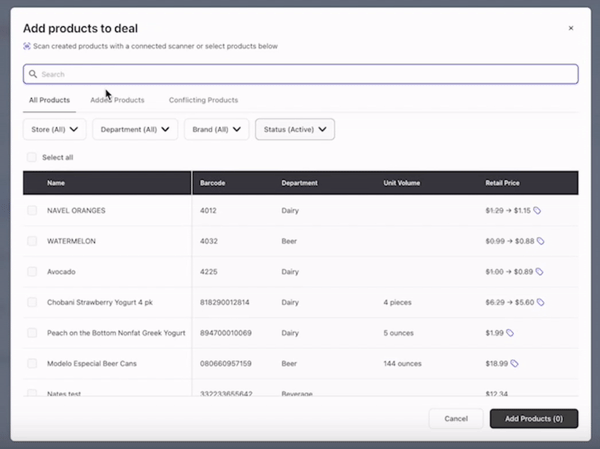
After the Promotion is built and all desired deals are added, select Publish in the top right corner. If the promotion is scheduled for a future date, it will go live at midnight on the selected start date and end on the specified end date.
✏️ Note - A product can be associated with multiple promotions, but only one promotion can be active at a time for that product.
If multiple promotions overlap, the system will automatically prioritize the one with the earliest end date.