How to set up cashiers in the Back Office
This article explains how to create and edit cashiers and managers for the POS, as well as how to set up manager approval settings.
Creating new users
Navigate to the Cashiers section of the left-hand navigation bar. Select New User to create a new cashier or manager for the POS.
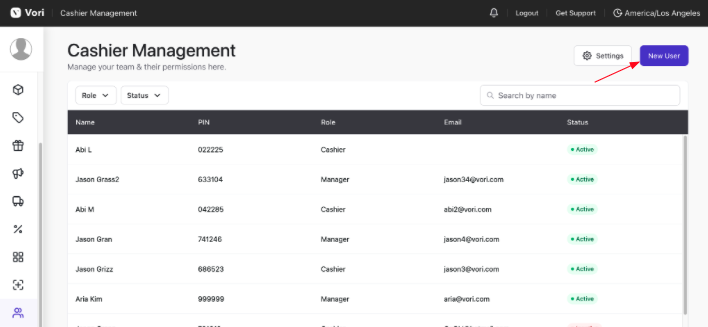
✏️ Note - All users made under Cashiers are only for the client-side POS. Please reach out to Vori Support to create additional admin users for the dashboard or ordering users.
-
Add the user's first name and last initial.
-
Email is optional.
-
Select either a Cashier or Manager role. The tooltip can help decide on the best user type.
-
Create or generate a 6-digit PIN. We recommend a string of numbers that will be easy to remember like the employee's birthday or last 6 digits of their phone number.
Editing existing users
To update an existing user, highlight and click to select their name. Account Settings and Profile details can be edited, including password changes and deactivation.
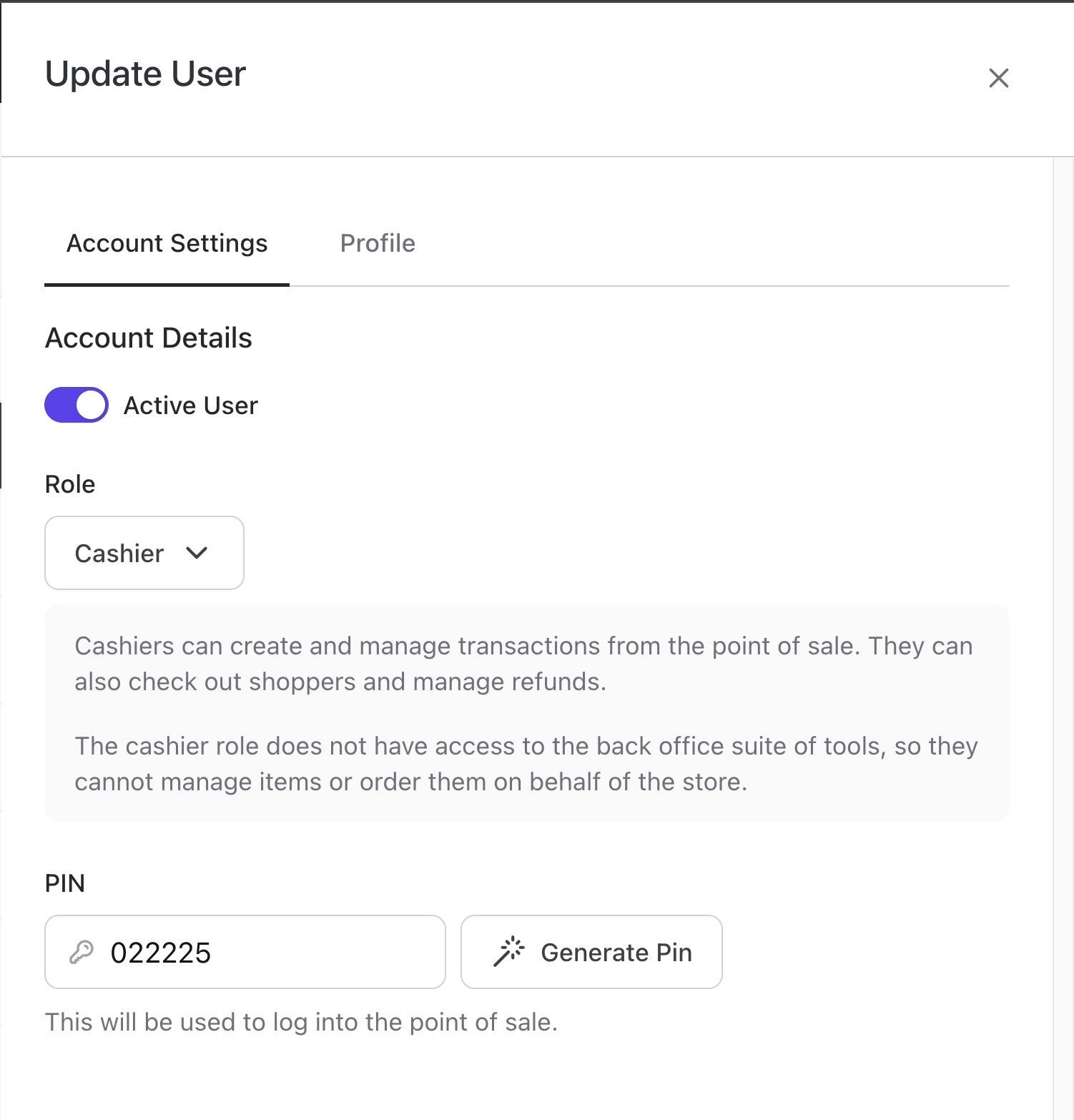
Manager Approvals at the POS
When different approval levels exist between managers and cashiers, Settings in the top right corner can be configured accordingly.
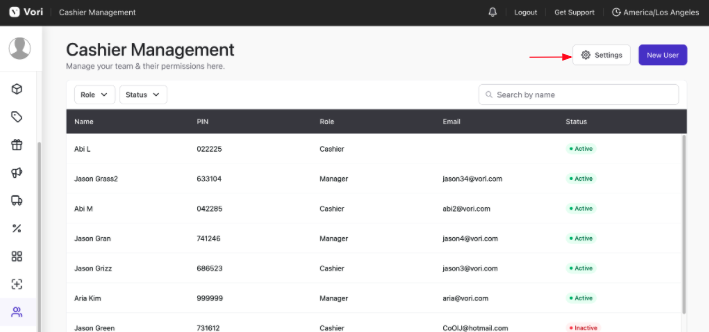
✏️ Note - Enabling a setting or threshold will require the manager to enter their 6-digit PIN into the POS to approve the transaction.
Different setting options:
-
Opening the cash drawer outside of a cash transaction.
-
Opening & closing tills.
-
Age Restriction Shortcut to bypass entering a shopper's birthday.
-
Pay in & Payout thresholds.
-
Cashback maximums.
-
Refund & Discount maximums.