How to export the product catalog
This article explains how to export a product list as a ZIP file for use in external systems or for data analysis
Introduction
Exporting the product catalog can be helpful for tasks like syncing with external inventory systems, running in-depth product analyses, or backing up item data. This process allows for downloading a ZIP file containing the selected product information from the Product Catalog section of the Vori Back Office.
How to export the entire product catalog
- Navigate to the Product Catalog page in Back Office.
- Select
Exporton the top right corner of the product table. - On the confirmation popup, select
Export.- Depending on product file size and internet speed, this process may take up to a minute to complete.
- The export will then be downloaded as a ZIP file.
✏️ Note – ZIP files are a compact file format used to bundle and compress larger files. To access the contents, open them using built-in tools (like Finder on Mac or File Explorer on Windows) or unzip software such as WinZip or 7-Zip.
How to export a filtered set of products
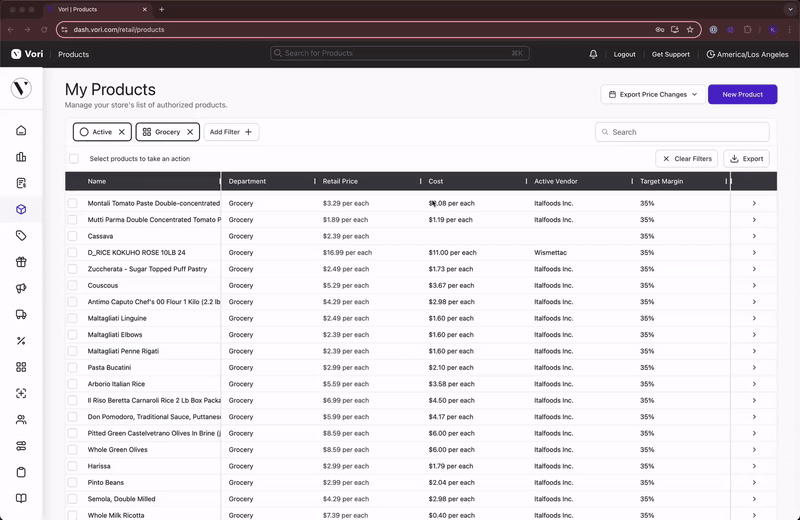
-
Navigate to the Product Catalog page in Back Office.
-
Use filters to narrow down the product list as needed.
-
Tap Select Products to Take an Action. It may take approximately 15 seconds for all products to load. To verify all products are selected, compare the number of selected products to the total shown next to Export.
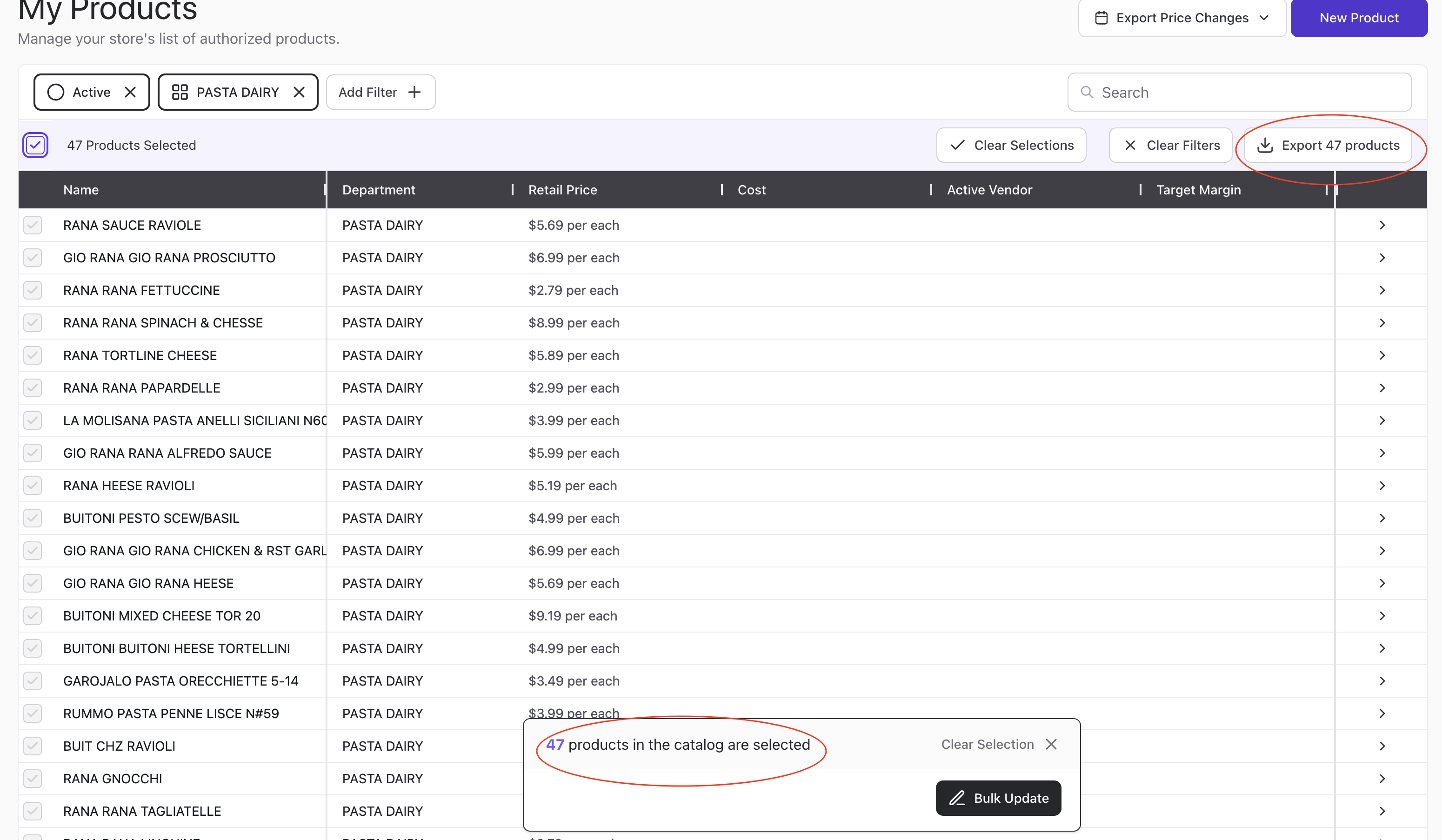
 Click
Click Export # products, then Export. -
The export will then be downloaded as a ZIP file.
✏️ Note – ZIP files are a compact file format used to bundle and compress larger files. To access the contents, open them using built-in tools (like Finder on Mac or File Explorer on Windows) or unzip software such as WinZip or 7-Zip.