Apply a Manufacturer or Third-Party Coupon to an Order
Learn how to apply the discount from an unsupported third-party coupon to a POS transaction using the Manufacturer's Coupon payment type.
Vori currently does not support the scanning of third-party coupons at the POS.
Follow the steps outlined below to process these coupons in the current workflow.
Steps
-
Add the item(s) to the basket.
-
Retrieve the coupon from the shopper.
-
Tap Other on the payment screen.
-
Select Manufacturer's Coupon.
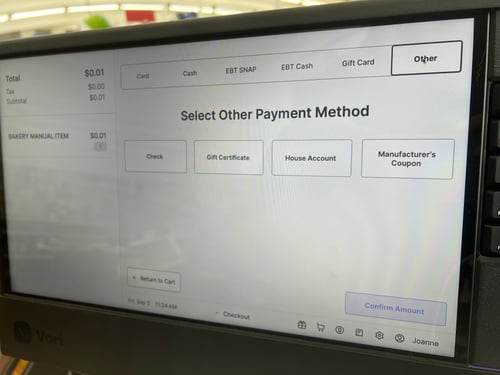
-
In the Input specific amount field, enter the value of the coupon.
-
Tap Confirm Amount.
-
The cash drawer will open with a message: "Manufacturer's Coupon $[amount]."
- Retain the coupon to submit to the accounting department for reimbursement.
-
-
Tap Continue transaction.
-
If the coupon value is equal to or greater than the transaction total, the payment will be complete.
-
If there is an outstanding balance, you can select another payment method (e.g., Card, Cash).

-
The printed receipt will include a Payment Type line item showing the exact amount paid with the Manufacturer's Coupon.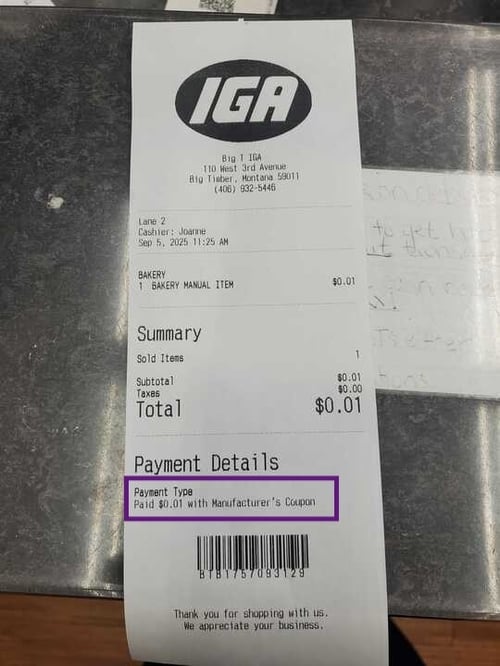
✏️ Note - Coupon Value Exceeds Item Price: If a coupon's value exceeds the item's price, the cashier will only enter the item's price into the Input specific amount field. The system will not allow the coupon to result in a negative total. The excess coupon value is not returned to the shopper.