How to use Quick Search in Back Office
This article explains how to use the Back Office Quick Search feature to efficiently find products using keywords or barcodes
Accessing Quick Search
Quick Search is always ready to go – no setup required! Here’s how to access it:
-
Keyboard Shortcut: Press Cmd+K (Mac) or Ctrl+K (Windows) to instantly open Quick Search.
-
Navigation Bar: Click into the search bar within the top bar of any back office page to activate Quick Search.
Once activated, simply start typing to begin your search.
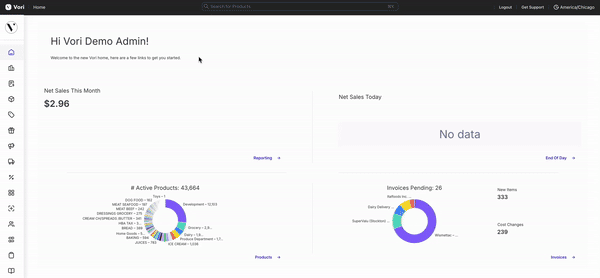
Quick Search Controls
Navigate Quick Search with ease using these simple controls:
-
Enter Keywords: Type a barcode or description to instantly see matching results.
-
Keyboard Navigation: Use the arrow keys to browse through search results.
-
Open Product Panel: Highlight a product with the arrow keys and press Enter to open its product panel.
These controls ensure fast, keyboard-first navigation for seamless productivity.
Accessing Recent Searches
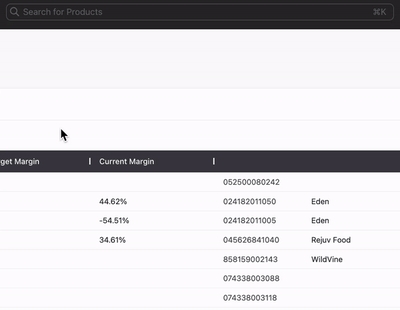
Quick Search saves your recent activity for quick reference:
-
Open Quick Search using the shortcut or the search icon.
-
Scroll to the Recent Searches section below the search bar.
-
Select a recent search to reopen it in seconds.
This feature is perfect for revisiting frequently accessed products or ongoing tasks.
Deleting Recent Searches
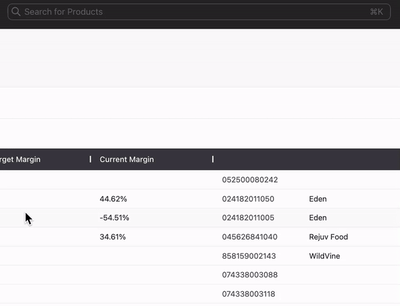
Search history can be quickly cleared by selecting Clear search history at the bottom of the recent search history results.