Manage POS Logins, Tills, Timeouts, and Manual Updates
Learn how to log in, log out, close tills, and change auto-logout time.
Table of Contents
Log In to Vori POS
To start a till session:
-
Enter your unique 6-digit PIN.
-
Each employee has a personal PIN for accurate reporting.
-
-
Tap Open Till.
-
Enter and confirm the Opening Till Amount.
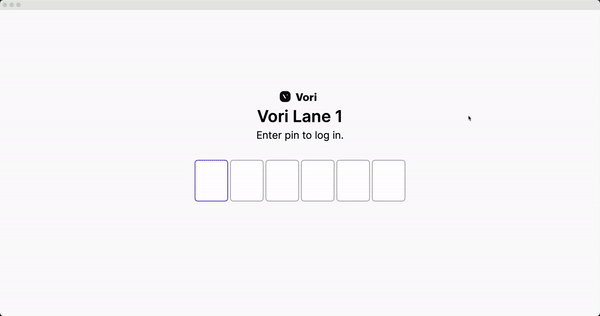
✏️ Note: Stores can configure tills to open with a preset amount. Learn more in the Back Office Till settings article.
Log Out of Vori POS
To safely end your till session:
-
Tap your Profile (Cashier Name) in the bottom-right corner.
-
Tap Log Out on the pop-up window.
-
Confirm by tapping Log Out again.
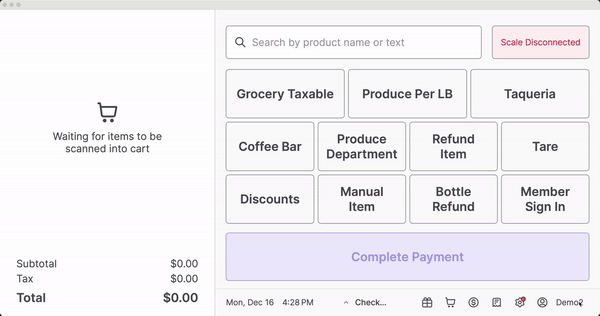
Closing A Till
To close your till:
-
Tap your Profile (Cashier Name) in the bottom-right corner of the screen.
- Tap Log Out on the pop-up window.
- Tap Close Till.
Depending on your store setting:
- If Require Till Counting on Close is enabled, you’ll be prompted to enter the final cash amount.
- If it’s disabled, the Expected Till Amount will auto-fill, and you'll be logged out immediately.
✏️ Note: The Expected Till Amount is automatically calculated using:
- ➕ Starting till amount
- ➕ Cash transactions
- ➖ Cash back
- ➕ Pay-ins
- ➖ Pay-outs
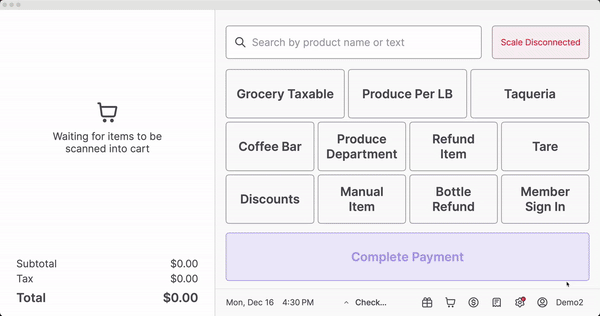
Log In After a System Restart
If the POS IPad is power-cycled or restarted:
- You’ll see an admin password prompt on startup.
- Enter 654321 to unlock the device.
- The cashier login screen will appear.
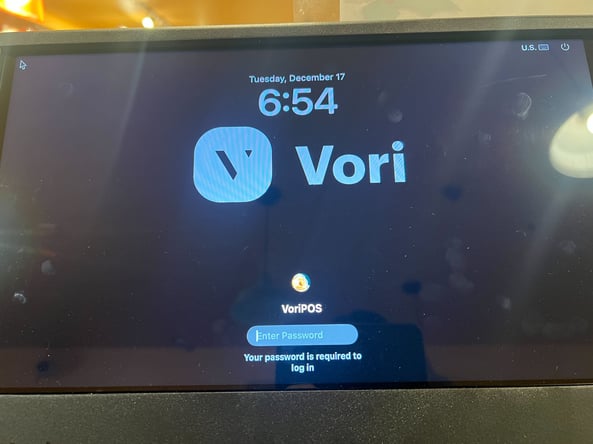
Change the POS Auto-Logout Time
By default, the POS logs out a cashier after about 10 minutes of inactivity. You can adjust this time using the Developer Settings.
To change the auto-logout duration:
-
On the POS screen, triple-tap the Date & Time Section at the top.
-
This will open the Settings menu.
-
Tap Developer.
-
In the Auto-Lock field, enter the desired time in seconds.
💡 Tip: Set this to at least 300 seconds (5 minutes) to avoid logging out cashiers during active transactions.

Troubleshooting
What if I can’t access Developer settings?
-
Confirm you're triple-tapping the Date & Time Section at the top of the POS screen.
-
If it doesn’t work, try restarting the device and trying again.
-
Still stuck? Contact the Vori Support Team.