How to download TeamViewer
This article explains how to download TeamViewer and share access credentials with Vori Support.
Introduction
TeamViewer is a secure remote support tool that allows Vori’s Support team to access a store’s computer with permission. Downloading and launching the Quick Support version of TeamViewer enables one-time access—no account or installation required. This article outlines the steps for both Mac and Windows computers.
Directions for Mac
-
Click this link to open the TeamViewer download page.
-
Go to TeamViewer Quick Support, select
Download.
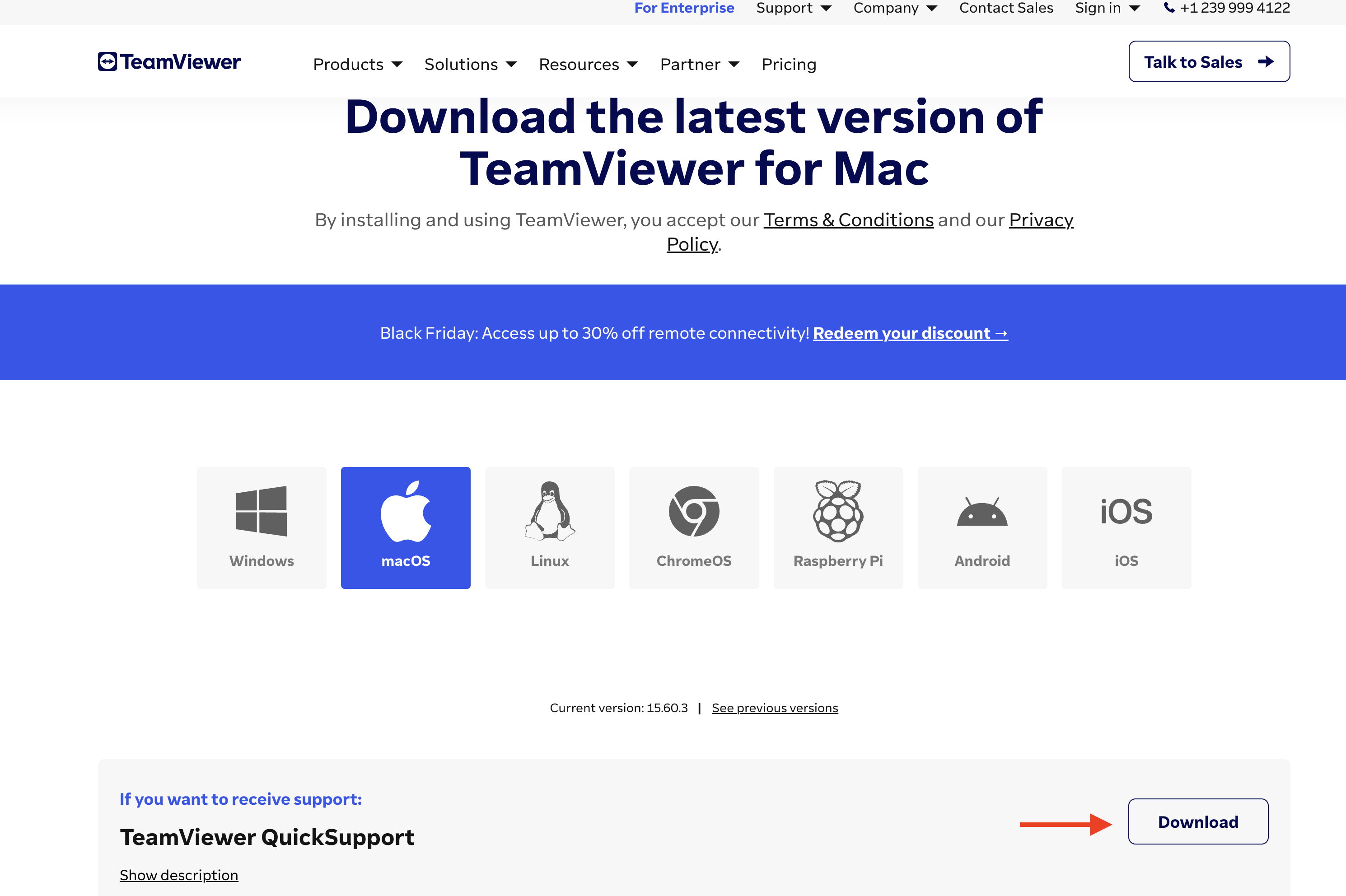
-
Open the downloaded file.
-
Allow permissions for Set up Screen Recording and Set up Accessibility, then continue.

-
Under Receive support, locate the Your ID and Password fields.
-
Provide both the ID and Password to Vori Support.

Steps for Windows
-
Click this link to open the TeamViewer download page.
-
Go to TeamViewer Quick Support, select
Download (64-bit).
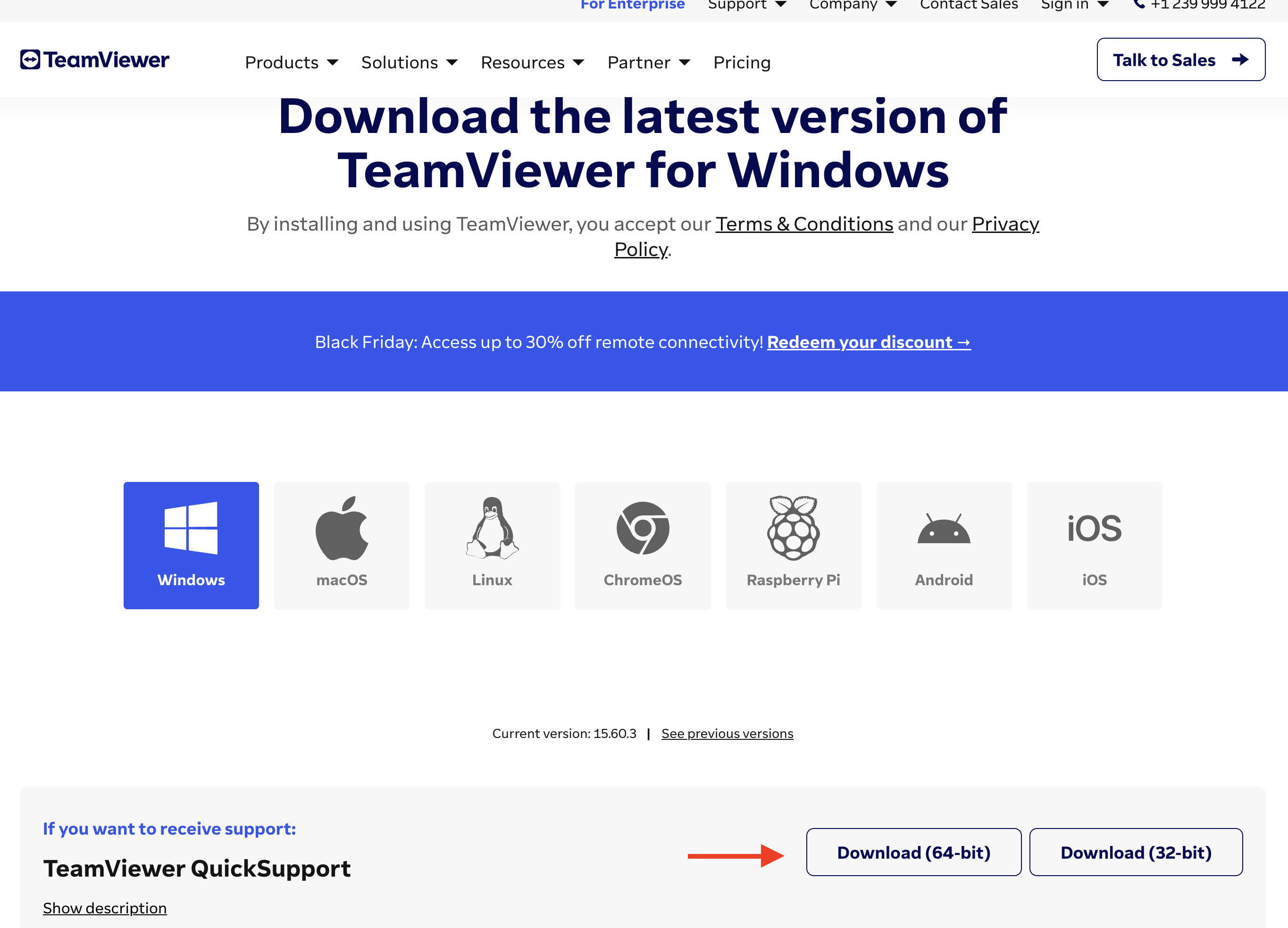
-
Open the downloaded file.
-
Approve all required permissions.
-
Under Receive support, locate the Your ID and Password fields.
-
Provide both the ID and Password to Vori Support.
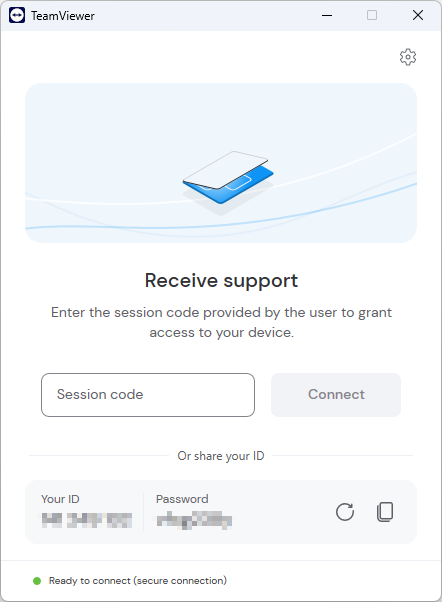
✏️ Note - TeamViewer QuickSupport allows Vori to view and troubleshoot issues live. No persistent access is granted once the session ends.