How to Download and Upload SuperValu Invoices for Cost Change Review in Back Office
This article explains how to download SuperValu invoices from the myUNFI website for upload to Vori.
Introduction
SuperValu invoices must be downloaded as Text files in order to upload them into Vori for reviewing cost changes or identifying new items.
✏️ Note: Currently available in the Legacy App Invoicing + Cost Changes flow.
Directions
-
Log in to your myUNFI account.
-
Navigate to Access SVWire.
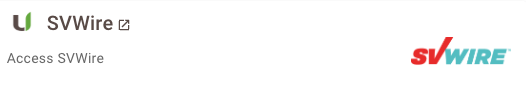
-
Under the Invoices header, select Net Invoices.
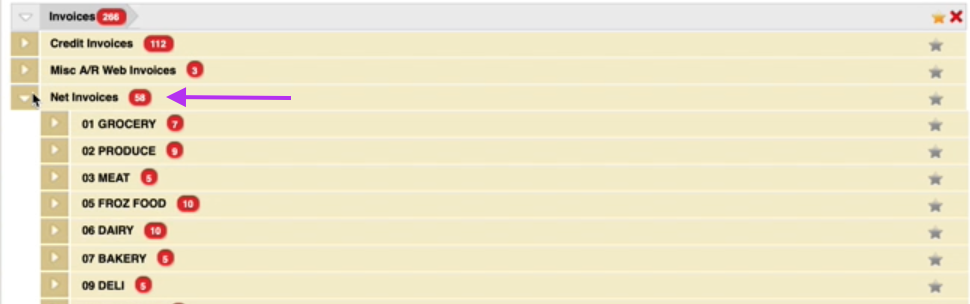
-
Select the department.
-
📄 Change File Type to Text.

-
Select the invoice(s) for download, tap on 🛒 Download.
-
Once the files are downloaded, click on
Save.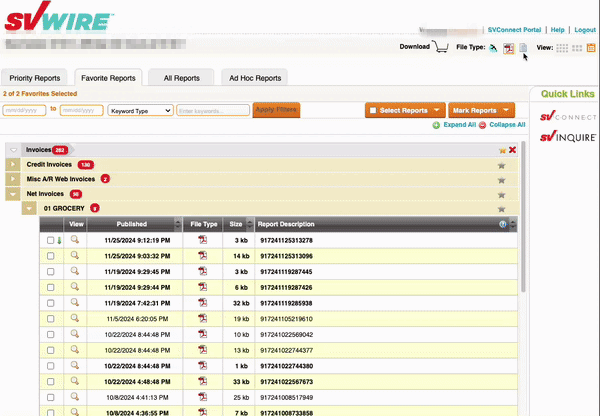
-
-
Go to dash.vori.com.
-
Navigate to the
Invoicespage.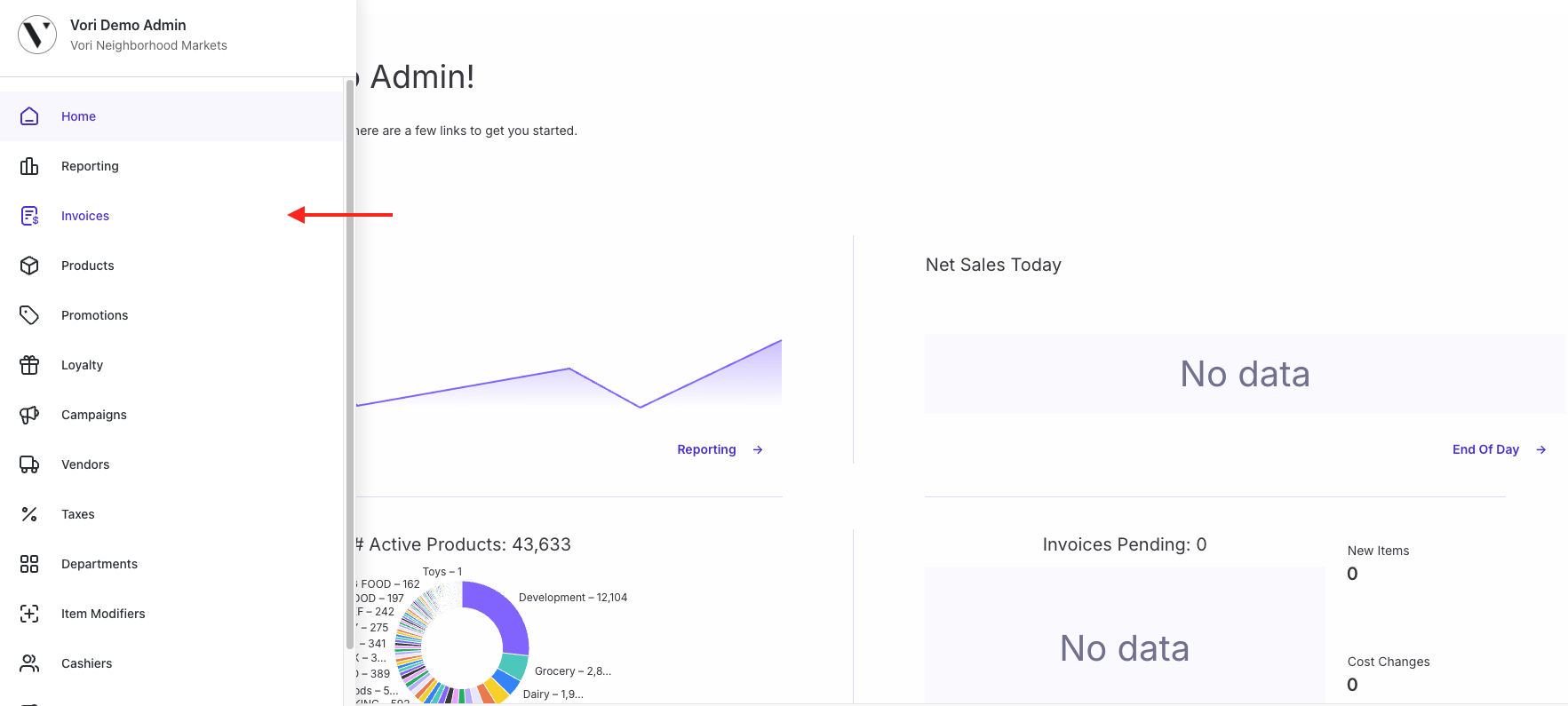
-
 Tap New Invoice in the top right corner of the page.
Tap New Invoice in the top right corner of the page. -
Select Import via spreadsheet.

-
Choose the vendor from the drop-down list.
-
Click to upload or drag and drop, then tap
Upload File.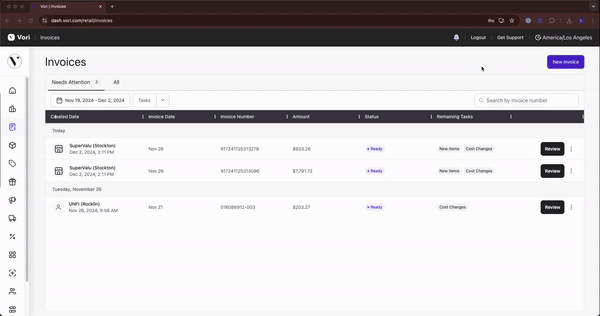
-
Once the invoice is processed and ready for review, the status will change to Ready followed by the Remaining Tasks.