How to Download and Upload UNFI Invoices for Cost Change Review in Back Office
Learn how to download UNFI invoices and then upload them for cost change and new item review in Back Office.
How to download a UNFI invoice
-
Log into your myUNFI account.
-
Tap onto Tools drop down and select myUNFI shopping.
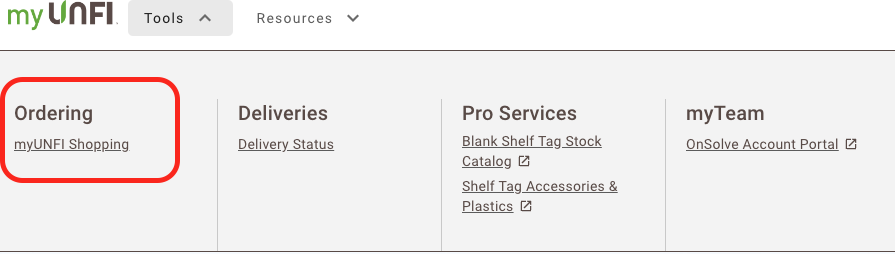
-
Select Invoices.

-
Choose the invoice for export, then tap Export as → Excel.
-
Click Download Center.
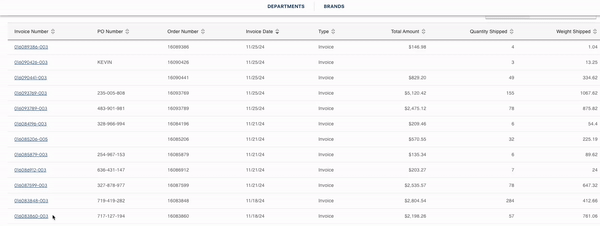
-
Tap the
 icon to download the invoice.
icon to download the invoice.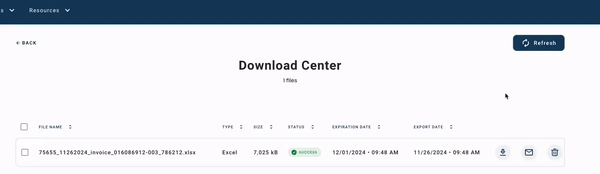
💡 Tip: If the invoice is not hyperlinked, you have a TFF account or Conventional account (UCS). MyUNFI Shopping displays invoices only for Natural accounts (UBS, WBS).
✏️ Note: Invoices for TFF accounts and Conventional accounts (UCS) are not shown in MyUNFI Shopping.
-
Invoices for TFF accounts are accessible only via SVWire, and they are available in PDF format, not in Excel.

How to Upload the UNFI Invoice to Back Office
-
Go to dash.vori.com.
-
Navigate to the Invoices page.
-
Tap New Invoices in the top right corner of the page.
-
On the dropdown menu, select Import via spreadsheet.

-
Choose the UNFI vendor from the dropdown list.
-
Click to upload or drag and drop, then tap Upload File.
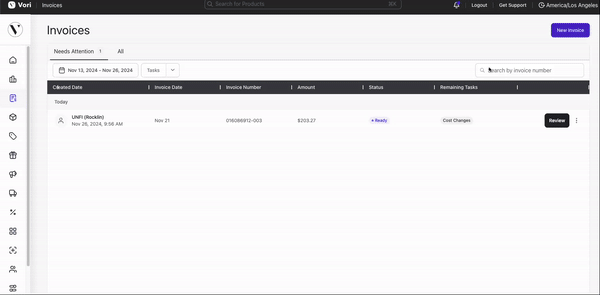
-
Once the invoice is processed and ready for review, the status will change to Ready followed by the Remaining Tasks.