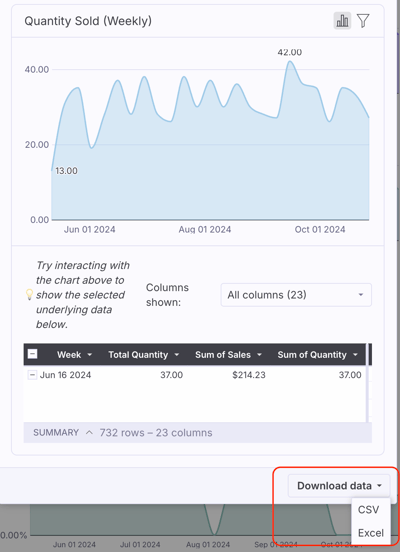How to view a product's sales data in within its Product Details tag
This article explains how the Product Details tab can be used to quickly view sales data on a single product in Back Office.
Introduction
In addition to the Item Sales Report, sales and margins for individual items are available in the Product Details tab. This report includes metrics such as net margin, net sales, and quantities sold within the selected date range. Charts offer a visual overview of these metrics on a weekly basis.
Viewing sales data from the Products page
- In Back Office, navigate to the Products page.
-
Search for item.
-
Tap the
 icon to the far right of the searched product's row.
icon to the far right of the searched product's row. -
In the Product Details tab, select the
Salestab.
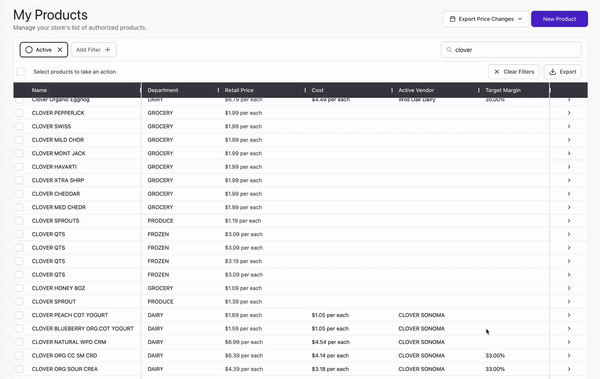
Viewing sales data from the Invoices page
-
In Back Office, navigate to the Invoices page and open the appropriate invoice.
-
Once the item is mapped or in the Cost Changes field, tap onto the
 icon.
icon. - In the Product Details tab, select the
Salestab.
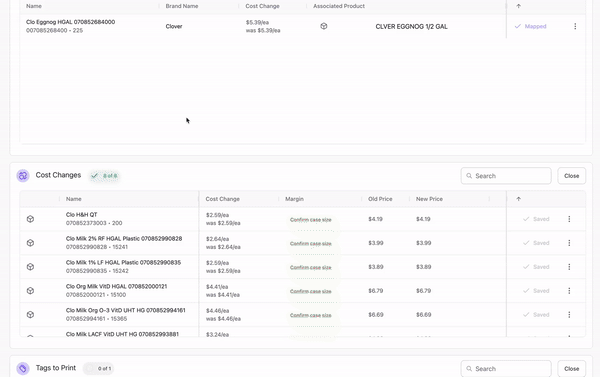
Viewing transaction history within the Sales tab
-
Hover over Net Sales chart.
-
Tap
Underlying Data. -
Scroll to the order date and select the order.
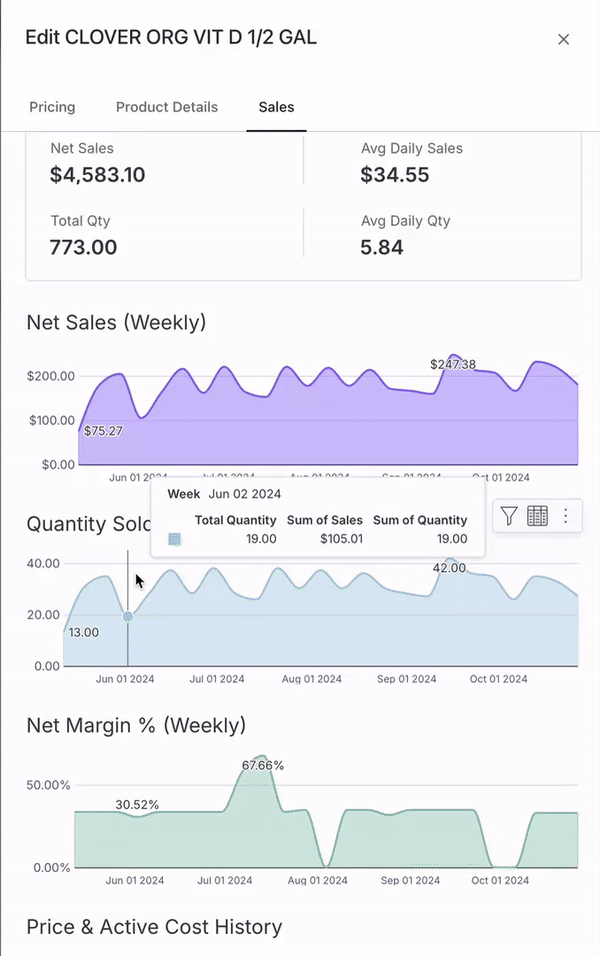
Exporting the sales data
-
Hover over right-hand side of report.
-
Select show underlying data.
-
Tap
Download dataand select your preferred option.