How to view Purchase Orders in Reporting
This article explains how to view and analyze purchase orders placed through the VoriOS Ordering App using the Reporting page in Back Office.
Introduction
Tracking purchase orders is an essential part of managing inventory and vendor relationships. The Purchase Orders section in Vori’s Reporting page provides an interactive way to monitor submitted orders by vendor, date range, and order volume.
Navigating to Purchase Orders
To get started, click on Reports, then Overview, select the Inventory tab, and select Purchase Orders.
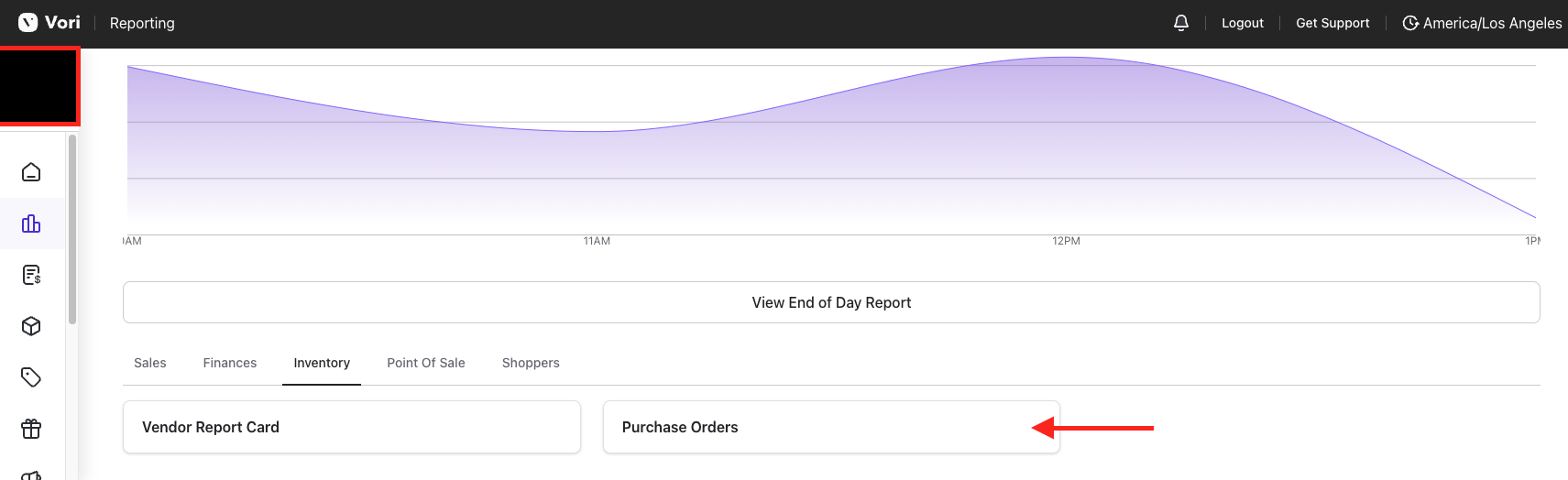
Overview
Use filters to narrow down results by date range and vendor, and view the Order Total and Order Count in both numerical and chart formats for easy analysis.
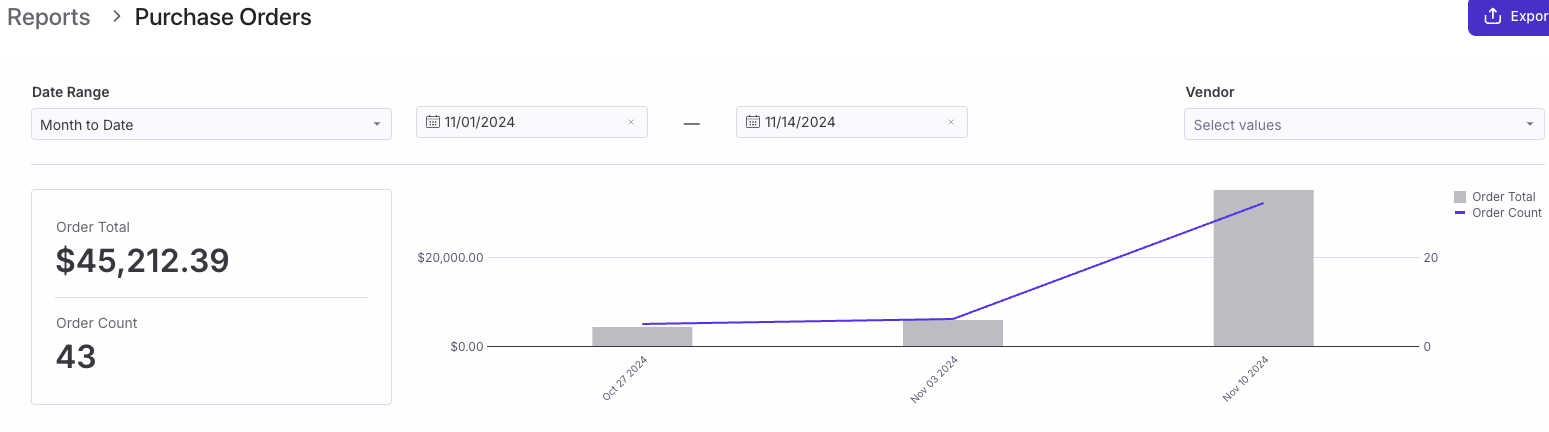
Purchase Orders
This section displays all submitted Purchase Orders, sorted by the most recent orders.
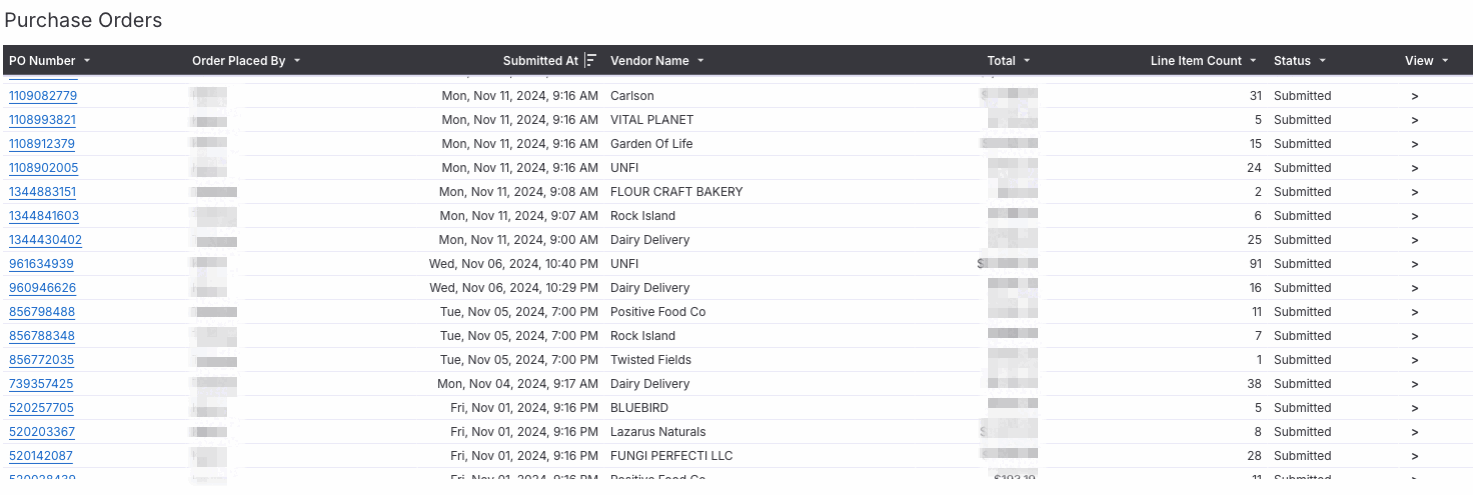
Selecting a purchase order opens a detailed summary, including:
-
Line items
-
Vendor codes
-
Barcodes
-
Quantities
-
Unit costs
Selecting a Product Name opens the corresponding item on the Products page.
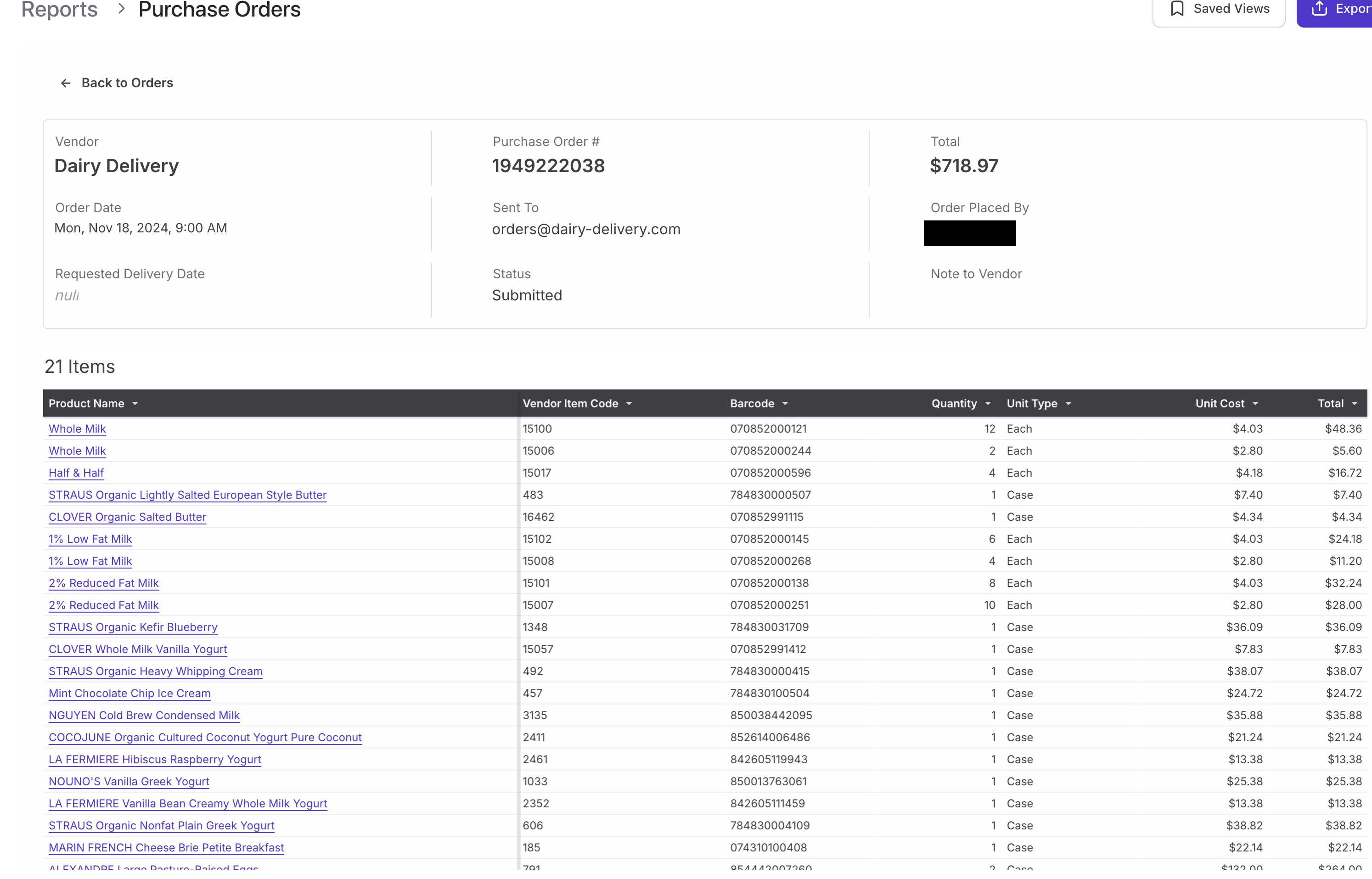
Additional Notes:
-
Reports can be exported via PDF and scheduled for export.
-
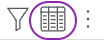 For more detailed data, hover over the right-hand side of a chart and select Show underlying data.
For more detailed data, hover over the right-hand side of a chart and select Show underlying data. -
To create a Saved View within this report, follow along with this guide here.