Edit Store Products in the Vori OS App
Quickly find, update, and troubleshoot product information from your handheld device.
Table of Contents
Update Product Info
You can edit store product details directly from the Vori OS app.
- Tap Re-Sync products on the home screen to ensure the app is up to date with your Back Office data.
- Search for the product using one of the following:
- Scan the barcode.
- Enter the PLU.
- Use the Search bar to look up the item by name.
- Tap the product from the results.
- Update the desired field(s).
- Tap Save to confirm your changes.
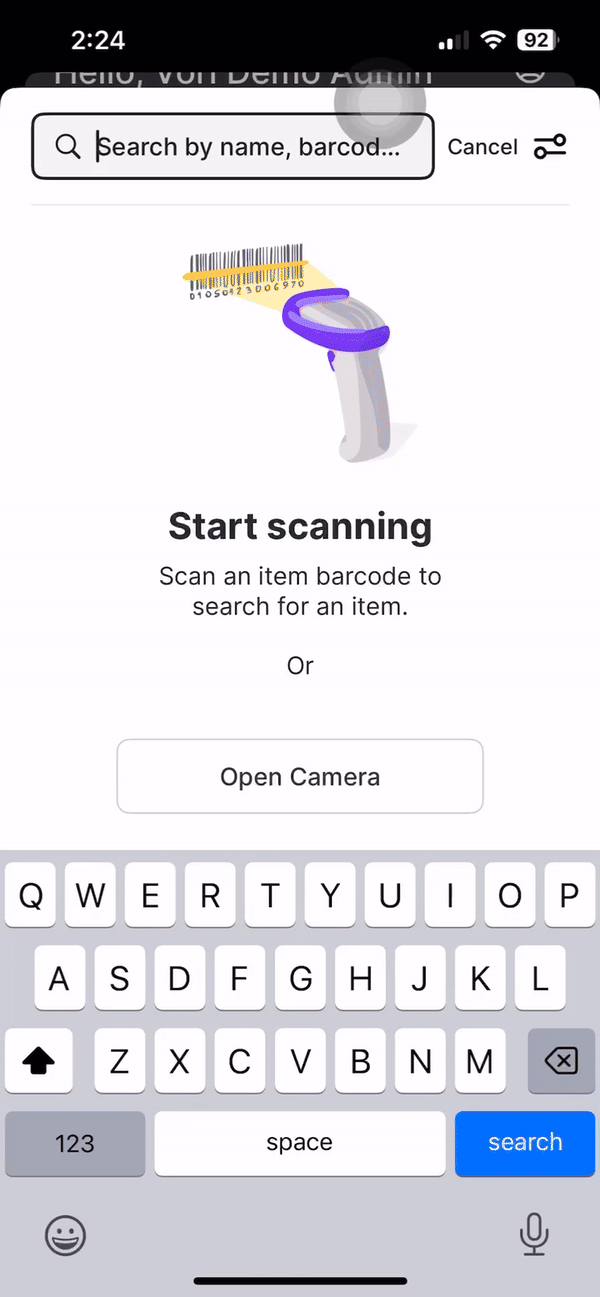
💡 Tip: After editing products in the Vori OS app, tap Re-sync products to ensure your changes are saved and up to date.
💡 Note: The Re-Sync button in the Vori OS app only affects the device you're using. It does not trigger an immediate sync to the POS. Product edits made in the Vori OS app or Back Office usually sync to the POS within 1–5 minutes.
Troubleshooting Products Not Found
If a product shows as "No Product Found” in the Vori OS app but is listed in Back Office, follow these steps:
- Confirm that the barcode you scanned or entered matches the one in Back Office.
- Tap Sync Products.

- Force close the app:
- On iOS, swipe up from the bottom of the screen and pause in the middle.
- Find the Vori OS app preview, then swipe it up to close.
- Reopen the app and log back in.
If you are on a Personal Device:
- Uninstall and reinstall the Vori OS app.
If you are on a Store Handheld:
- Open Kandji from the home screen.

- Check if an Update button appears next to Vori OS, and tap it if available.
💡Tip: If the issue persists, escalate to Vori Support.