Edit a Product in Back Office
Update pricing, descriptions, barcodes, and more for a single item.
Introduction
You can update any part of a product—like pricing, name, barcode, or traits—right from the Product Details page in Back Office. While bulk updates are available, this article walks through how to edit a single item.
Table of Contents:
How to Edit an Item
- Open the My Products page in Back Office.
-
Search for items by UPC, name, or use filters to easily narrow down your selection.
-
 Tap onto the icon to open up the Product Details window.
Tap onto the icon to open up the Product Details window. -
Pricing: Change Target Margin, Retail Price, and add/edit Vendor info.
-
Product Details: Change Barcode, Name, Department and any attributes listed.
-
Tap Save.
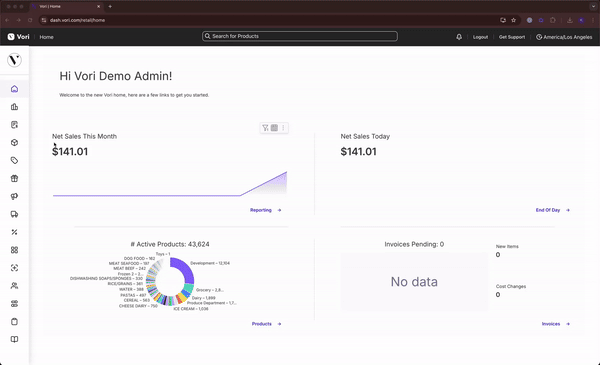
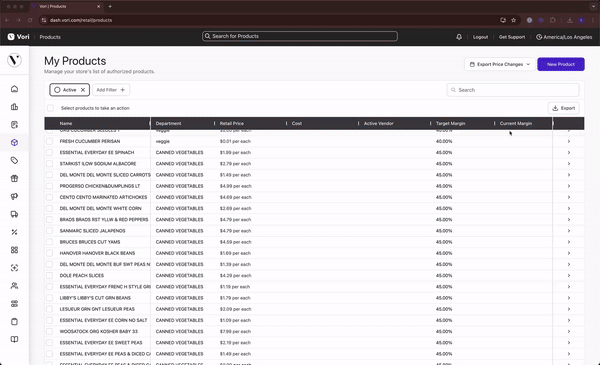
Price Singles & Multi-Packs Using the Same Barcode
Some stores sell both single units and multi-packs (like 6-pack sodas or beers) under the same barcode. Here's how to handle this setup in the Back Office:
-
Set the product's price per each (e.g., $2.29 for one can).
-
Add any applicable bottle deposit attributes.
-
Scroll down and enable the "Prompt for Quantity" trait by toggling it on.
At the register, cashiers will be prompted to enter the quantity being sold (e.g., enter “6” when ringing up a full 6-pack).
💡 Alternative Option: Some stores prefer to set up the 6-pack as the main product, and assign an alternate PLU for single-unit sales. In this case, cashiers manually enter the PLU when selling singles.